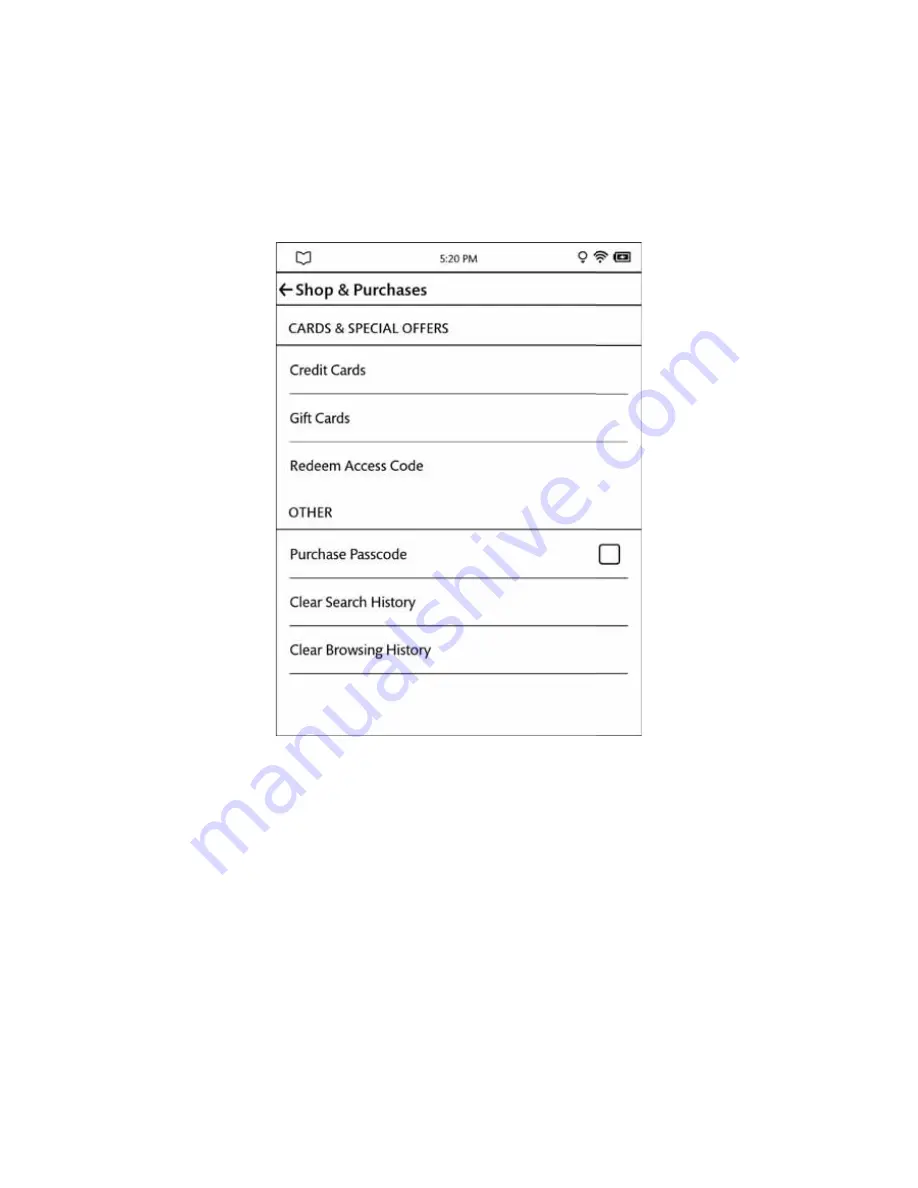
Barnes & Noble NOOK User Guide
91
Configuring the Shop and Managing Gift Cards and Credit Cards
To configure your Shop and to manage the credit cards and gift cards you use to make purchases in the NOOK Store,
tap Shop & Purchases on the main Settings screen.
This Shop & Purchases settings screen opens, as shown below.
The Shop & Purchases settings screen.
The following section describe the settings available from this screen.
Managing the Credit Card for Your BN.com Account
To purchase books or periodicals, you must have a credit card associated with your BN.com account. You can assign
a credit card to your BN.com account through the
Manage Credit Card
feature on the Shop settings screen.
To manage your credit card, do this:
1. On the Settings screen, tap
Shop & Purchases
.
2. On the Shop settings screen, tap
Credit Cards
.
If you have not set up a credit card for your account, yet, you will see a button reading New Card. If you have
already assigned a credit card to your account, you will see a button reading Change.
3. Tap the button that appears on the screen:
New Card
or
Change
.
Your NOOK displays a credit card form.
Summary of Contents for GlowLight Plus
Page 1: ......
Page 6: ......
Page 8: ...8 Barnes Noble NOOK User Guide...
Page 124: ...124 Barnes Noble NOOK User Guide...






























