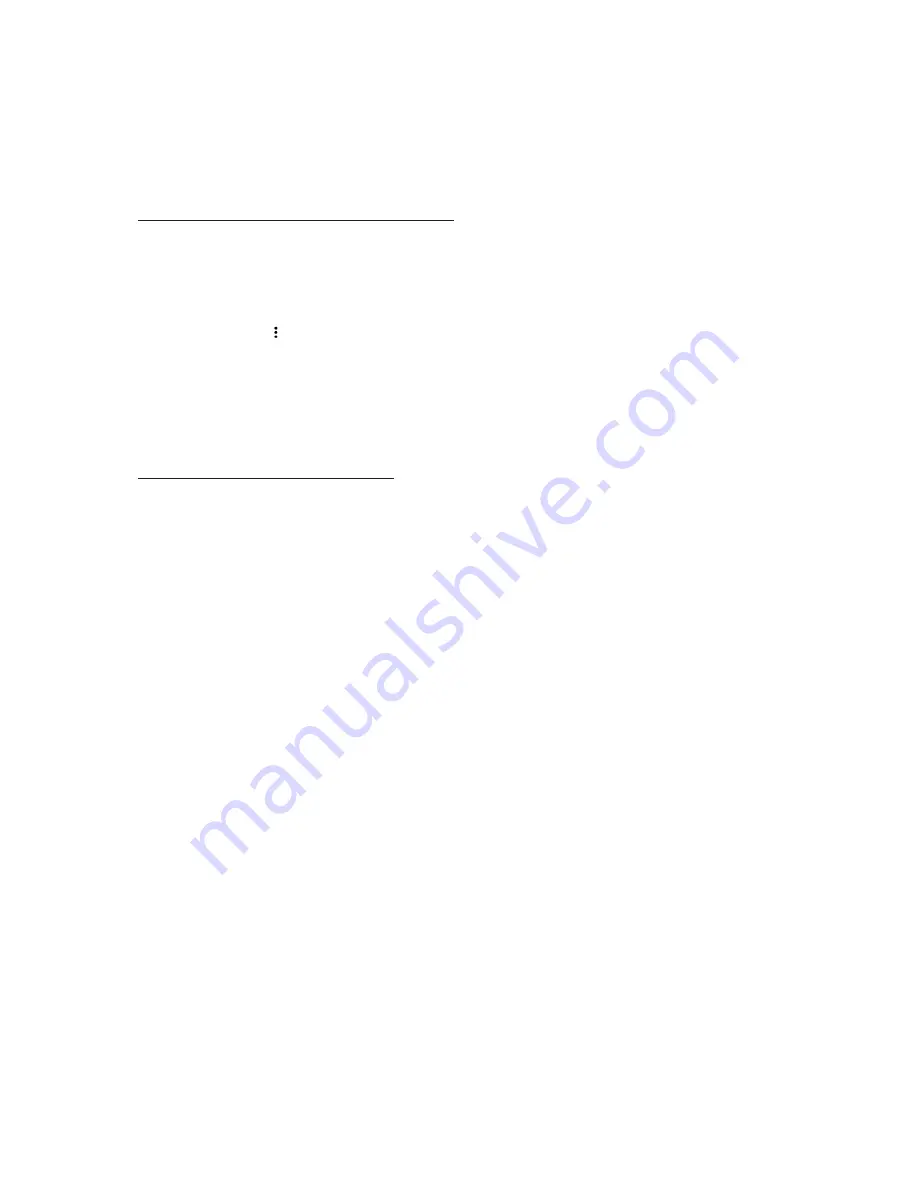
Barnes & Noble NOOK User Guide
89
3.
Tap the checkbox of any additional profile to which you wish to assign this book or periodical.
4.
Tap
Save
at the bottom of the screen.
To Manage Access to Many Items or Content Categories
To manage access to many items or item categories, do this:
1.
On the main Settings page, tap
Profile
.
The Profile settings screen lists all the profiles available on your NOOK.
2.
Tap
EDIT
in the upper right corner.
3.
Tap the More icon ( ) next to the profile whose content you want to manage.
Your NOOK opens a view of the Library in which each item has a checkbox on its cover. If a checkbox is
checked, the profile has permission to access that item.
4.
Use checkboxes to grant or rescind permission to books and periodicals. To move from one Library category to
another, tap the category menu in the upper left.
5.
When you have finished adjusting permissions, tap
Save
in the upper right corner of the screen.
Managing Parental Controls for a Child Profile
To manage parental controls for a child profile, do this:
1.
On the main Settings screen, tap
Profile
.
2.
On the Profile screen, switch to the primary profile or an adult profile if you are not already in one.
3.
Tap EDIT in the upper right corner of the screen.
Your NOOK displays lock and trash-can icons next to the names of child profiles.
4.
Tap the lock icon next to the name of the child profile whose controls you want to adjust.
Your NOOK displays the parental controls screen.
5.
Adjust the controls as you like.
6.
Tap
Done
.
Summary of Contents for GlowLight Plus
Page 1: ......
Page 6: ......
Page 8: ...8 Barnes Noble NOOK User Guide...
Page 124: ...124 Barnes Noble NOOK User Guide...






























