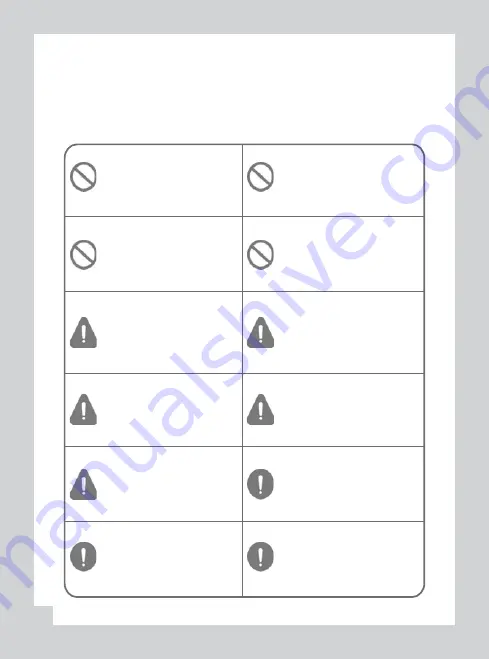
To ensure proper opera
ti
on please read the manual before installa
ti
on and use. Failure to
follow this safety no
ti
ce may cause a malfunc
ti
on and may void the warranty.
Safety Instruc
ti
ons
04
Do not clean the product with
water or vola
ti
le solvents.
This may damage the product,
cause a
fi
re or electric shock.
Do not apply excessive shock or
never insert foreign materials into
the product.
This may cause product damage, a
fi
re or a short circuit.
Video quality is affected by
ligh
ti
ng condi
ti
ons. GPS is a
ff
ected
by signal receipt.
Nigh
tti
me or use in tunnels a
ff
ects
system opera
ti
on.
Do not arbitrarily change the
product loca
ti
on.
This may cause a GPS
communica
ti
on error.
Do not disassemble, repair or
modify the product.
This voids the warranty and
where we take no responsibility
for product damage or problems
caused by the user.
Any excessive window
ti
n
ti
ng may
cause an unclear or distorted image
on playback.
First record and then play back the
video to see if the recorded video is
acceptable.
Do not cover the camera lens
with any materials or objects.
This may a
ff
ect recording quality.
Once installed, do not manipulate
the product while you’re driving a
car.
This may cause a tra
ffi
c accident.
Ensure that the capacity of the SD
card is not exceeded.
A full SD card will not allow one to
record manual alarms or G-sensor
based triggers.
Use only the provided cables and
speci
fi
ed power input.
A cable not supplied by the
manufacturer may cause product
damage, a
fi
re or a short circuit.
Do not obstruct the view of
the product through the front
windshield.
The GPS receiver may not work
properly.
Only use factory approved parts.
Use the approved power cable.
Contact your authorized Reseller
for assistance.






































