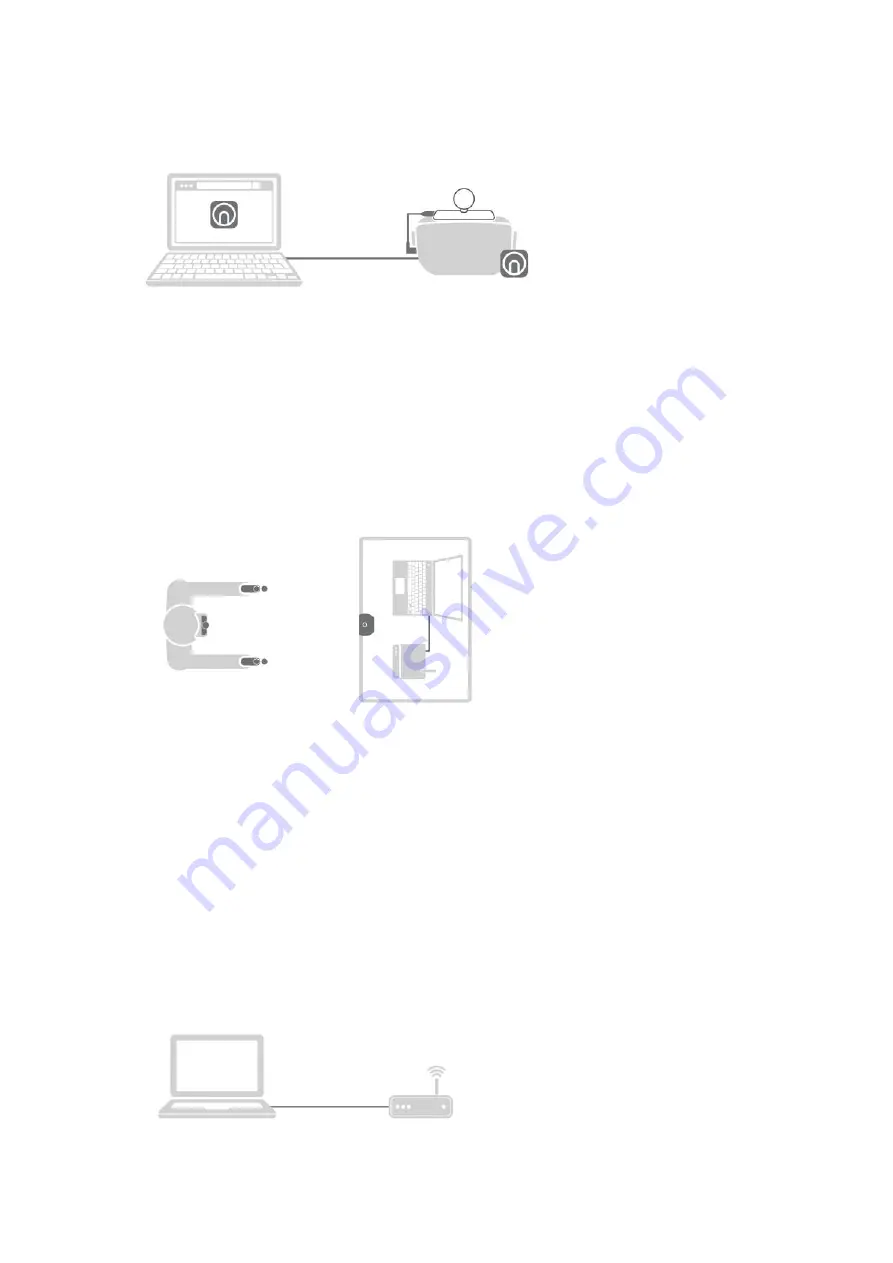
head-mounted display device is searched.
6.
开始游戏
正确佩戴
PC
头显进彳
Tfe
定后,手持
NOL◦
手柄,正对基站,开始享受精彩极致的游戏体
验吧!
注
:
标定方法请参考
-
四
.NOLO
使用说明
6. Start Game
After correctly wearing the PC head-mounted display device to calibrate, take the NOLO
controllers, face the base station and start to enjoy the ultimate gaming experience.
Notes: Please refer to
IV. Instructions
for the calibration method.
三
.
配合安卓手机使用说明
III. Instructions for Android Mobile Phone
注
:
需同时搭配
VR
眼镜使用。
Note: The VR glasses are needed.
1.
搭建网络环境
将路由器和电脑通过网线连接;
将手机和电脑连接至同一路由器的
5G Wi-Fi
频段。
1. Set up the network environment
Connect the router and the computer with the network cable;
Connect the mobile phone and computer to the 5G Wi-Fi band of the same router.
























