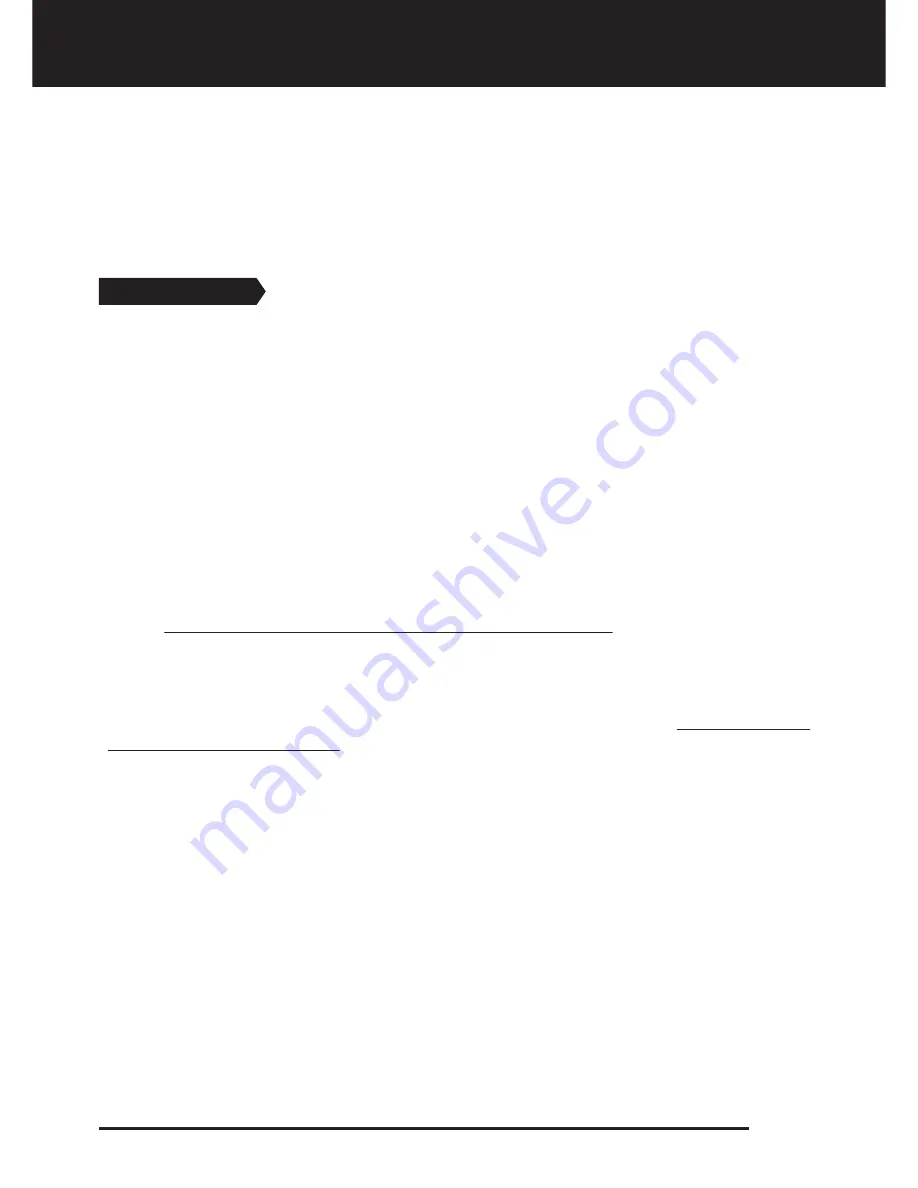
ID FILTER is the ability of the device to ignore all metals below a certain TARGET ID. In the
ID FILTER process, the filtered ID range is shown with lines on the ID scale and every 2
consecutive IDs are represented with 1 line. For example, if you set the ID FILTER to 30, 15
lines will be shown between the 0-30 ID range on the scale and the device will not produce
a warning tone for any metals with IDs between 0-30.
ID FILTER cannot be used in the ALL METAL mode. It is pre-set for all the other modes. See
TARGET ID and ID FILTER section for further information (page 19-20).
NOTCH FILTER
NOTCH FILTER is the ability of the device to discriminate single or multiple TARGET IDs.
Although NOTCH FILTER may seem similar to the ID FILTER at first glance, these two
settings have different functions. While the ID FILTER filters out all IDs between 0 and the
set value, the NOTCH FILTER filters IDs individually.
With the NOTCH FILTER you can reject a single ID or multiple IDs at the same time. This
process does not affect any IDs below or above the selected IDs. For example, you can filter
out IDs between 31-35 as well as 50 simultaneously.
HOW TO USE THE NOTCH FILTER:
When NOTCH FILTER is selected on the menu, first the current ID FILTER value is displayed
on screen and the filtered ID range will be shown on the scale with lines. For example, if the
ID FILTER is set to 15, when you select NOTCH FILTER, number 15 will be displayed on
screen corresponding to 8 lines on the scale (every 2 consecutive IDs are represented with
1 line). NOTCH FILTER cannot be used within the ID FILTER range. In other words, if the ID
FILTER is set to 15, NOTCH FILTER can only be applied to IDs 16 or higher. If you want to
NOTCH FILTER IDs 15 or below, first you need to change the ID FILTER value.
The NOTCH FILTER rejects or accepts IDs with the help of the cursor at the top of the screen.
To move the cursor on the scale, plus (+) and minus (-) buttons are used. The cursor blinks
while it is moving on the scale. When you are on the first ID that you want to reject, pull and
release the trigger once. This ID is now rejected and it is shown on the screen with a line. If
you want to reject multiple IDs, continue to press the plus (+) or minus (-) button. If
non-consecutive IDs want to be rejected, pull and release the switch once to have the
cursor blink for navigation on the scale and repeat the process above. The cursor will
appear where you left it at the next time you use the NOTCH FILTER.
To give an example; let's say you want to reject IDs between 20-25 and the cursor is at 10.
Press the plus (+) button until you reach number 20.Then pull the trigger once and release.
Number 20 will be marked with a line. When you reach number 25 using the (+) button
again, IDs between 20-25 will be filtered out and they will be shown on the ID scale with 3
lines (every 2 consecutive IDs are represented with 1 line).
To accept back the filtered IDs, select NOTCH FILTER in the menu. The cursor will appear
where you last left it at. Using the plus (+) or the minus (-) button, select the ID you want to
accept and pull the trigger once. Then, using the plus (+) or minus (-) button again, unfilter
the IDs back in. 1 line will be erased for every 2 consecutive IDs accepted.
Page 8
Menu


























