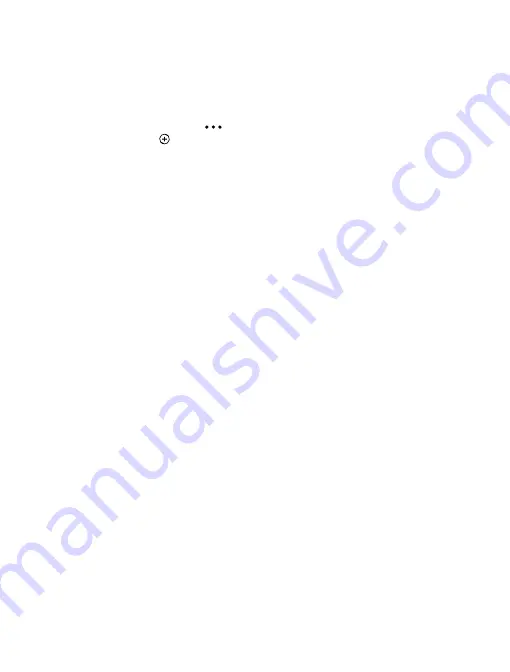
Get directions to your sensor
To get turn-by-turn instructions, in the map view, tap the address info bubble and directions.
Set your sensor to mute automatically
Don’t want your sensor to notify you while at home or at the office? Mute your sensor automatically
when your phone is connected to one of your set WiFi networks.
1. On your phone, tap Treasure Tag >
> quiet mode.
2. To add a new network, tap .
3. Select the WiFi network you want from the list of available WiFi networks.
You can add several WiFi networks for quiet mode.
Whenever your phone is connected to a WiFi network you selected, all notifications from the sensor
are automatically muted.
Restore factory settings
You can clear all pairings and reset the sensor back to the original settings.
1. Open the back cover, and remove the battery from the sensor.
2. Replace the battery. Your sensor restarts and switches Bluetooth on automatically.
You can also remove your sensor from the connected phone or other device to restore the factory
settings.
After restoring the factory settings, the sensor immediately pairs with any phone that has the sensor
on its list of paired devices. If you remove the sensor from the list, the sensor disconnects from this
phone and restores the factory settings again.
© 2014 Microsoft Mobile. All rights reserved.
7










