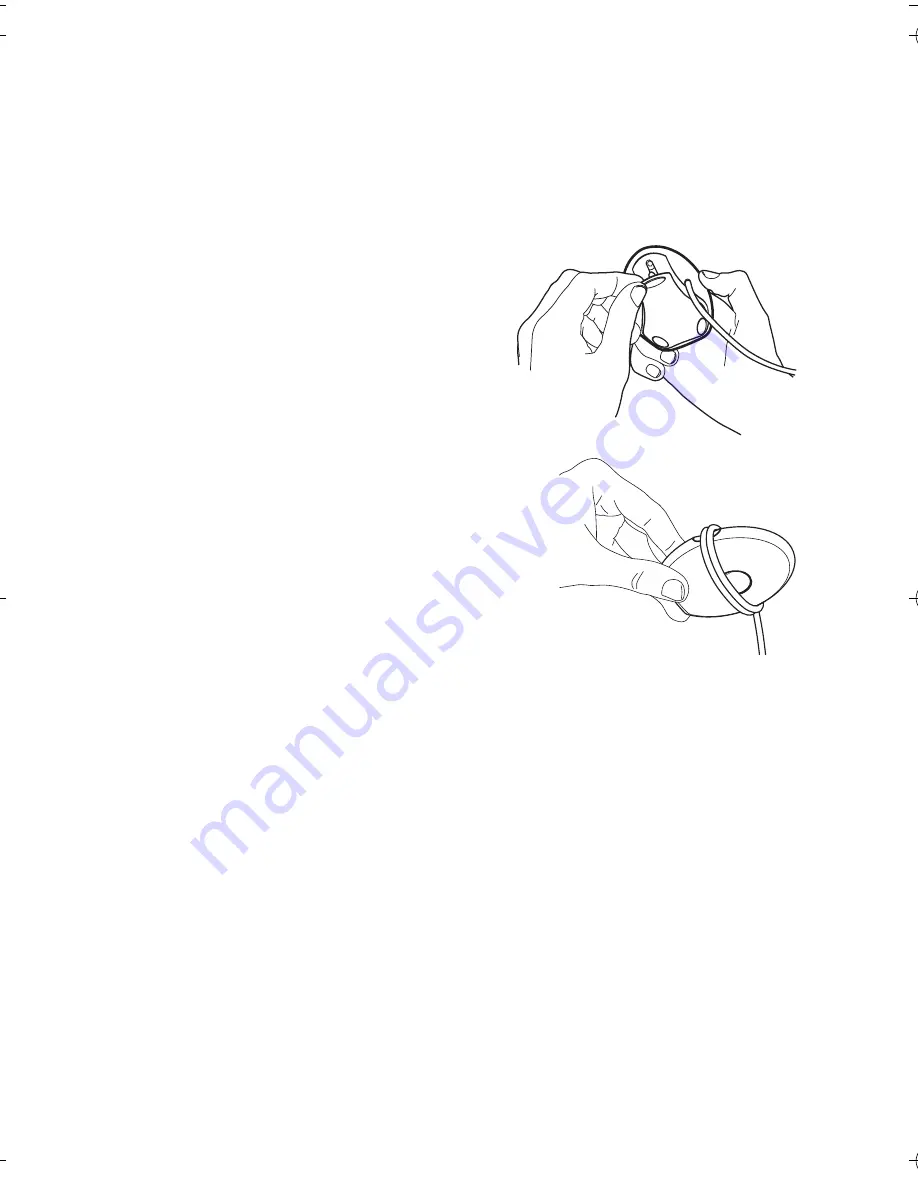
G e t t i n g s t a r t e d
6
For availability of approved enhancements, please check with your dealer.
When you disconnect the power cord of any enhancement, grasp and pull the
plug, not the cord.
■
Open and close the USB cradle
The pen is supplied with a USB cradle that
you need when you charge the battery
inside the pen.
To open the USB cradle, pull the top of the
cradle away from its bottom.
To close the cradle, push the button on the
side of the cradle. When you do not use the
cradle, you can wrap the USB cable around the
indents on both sides of the cradle.
■
Charge the battery
The digital pen has an internal, nonremovable,
rechargeable battery. Do not attempt to
remove the battery from the pen as you may damage the pen.
You can charge the pen from your PC using the supplied USB cradle or from a
wall outlet using the supplied charger adapter and a compatible charger.
Charging the battery fully takes up to 2 hours depending on the charger. If the
battery is empty, it may take up to 10 minutes before the battery indicator
starts to flash and the battery starts to charge.
Charge from a PC
To charge the pen battery from a PC, do the following:
1. Open the USB cradle, and place it on a flat surface.
2. Switch on the PC, and plug the USB connector of the cradle to the USB
port on the PC.
9253212_SU-27W_en.fm Page 6 Monday, July 24, 2006 4:44 PM
Summary of Contents for SU-27W
Page 1: ...Nokia Digital Pen SU 27W User Guide Issue 1 EN ...
Page 18: ...18 ...


















