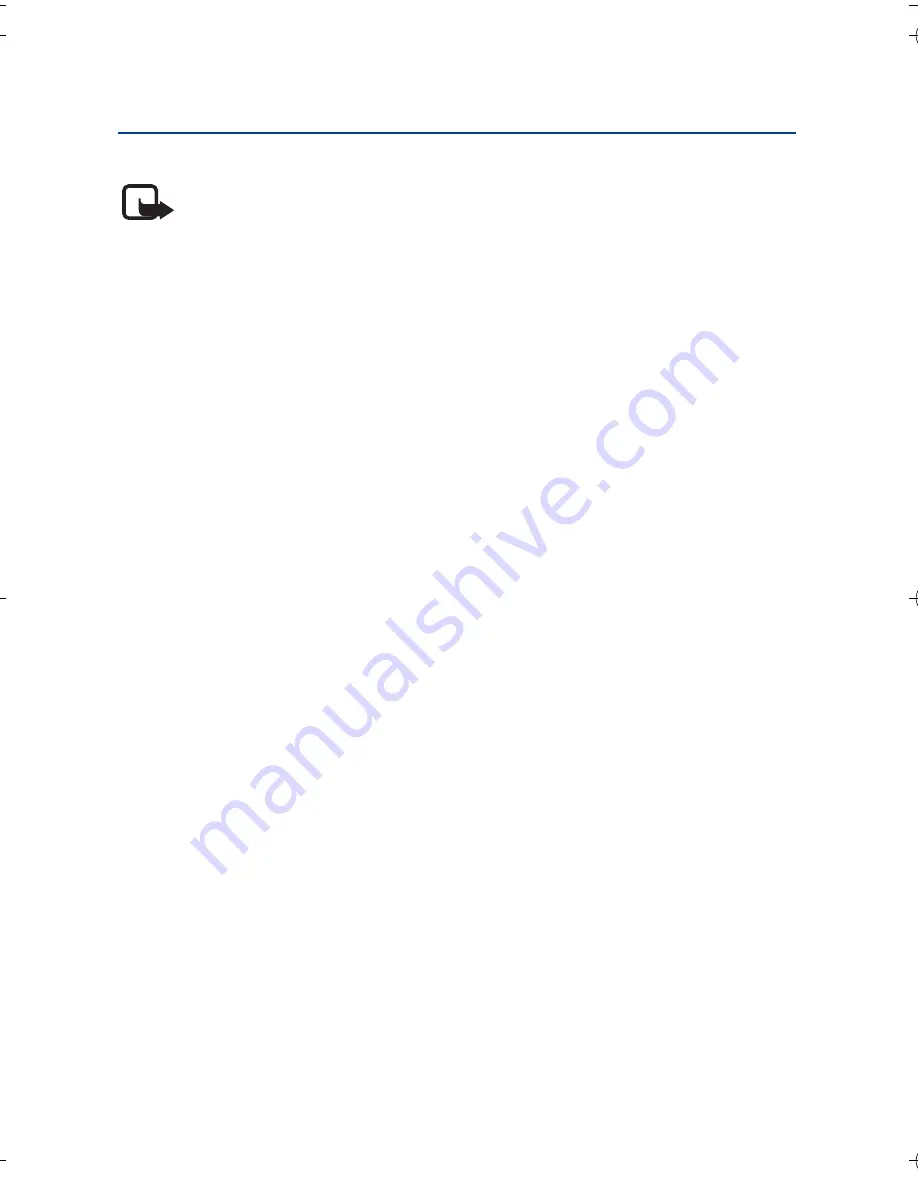
B a s i c u s e
12
3. Basic use
Note:
Do not point the IR (infrared) beam at anyone's eye or allow it
to interfere with other IR devices. This device is a Class 1M LED laser
product.
■
Notepads
The pen is delivered with two types of notepads: a small notepad (B7 size) and
a large notepad (A5 size). The notepads contain digital paper that you can use
with the digital pen.
Use the small notepad to create short notes that you want to transfer to your
mobile device over a Bluetooth connection and send as messages.
Use the large notepad to create longer notes that you want to process and
manage on your PC or mobile device.
Before using a new notepad, tap the
New notepad
box on the first page of the
notepad. Start using a new notepad of the same type only after you have
finished the old notepad.
When you run out of digital paper, you can buy it from authorized Nokia
dealers. For details, see the Nokia Web site www.nokia-asia.com/support.
■
Ink color and line thickness
Before you write a note with the digital pen, you can select the ink color and
line thickness in the
Setting boxes
section at the back of a supplied notepad.
The ink color and line thickness that you select are not shown on digital paper
but become visible after you transfer the note to a mobile device or PC.
To change the ink color or line thickness, use the pen to tap the respective box.
The pen vibrates briefly to confirm your selection.
The selected ink color and line thickness are used until you replace the pen
cap.
9253212_SU-27W_en.fm Page 12 Monday, July 24, 2006 4:44 PM
Summary of Contents for SU-27W
Page 1: ...Nokia Digital Pen SU 27W User Guide Issue 1 EN ...
Page 18: ...18 ...




































