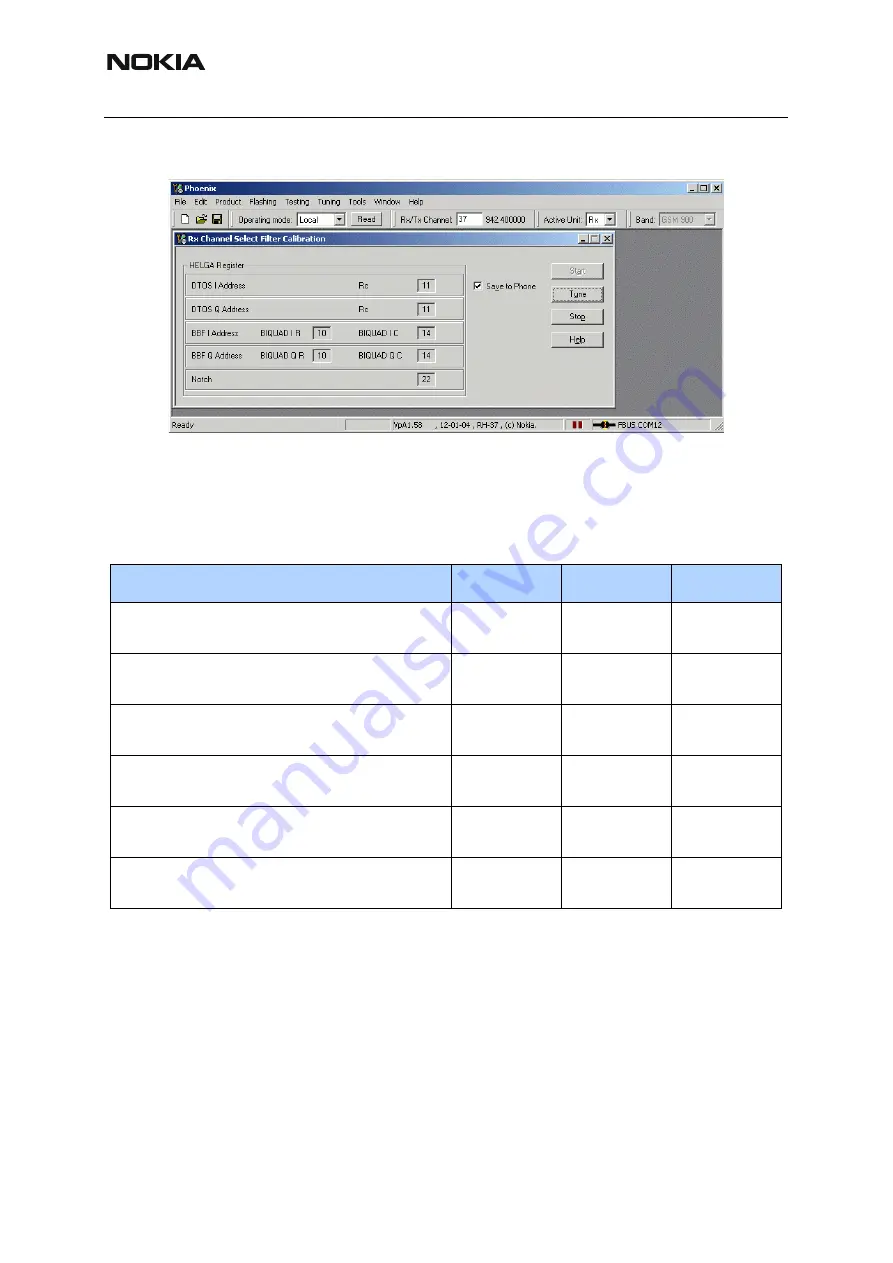
RM-94
Nokia Customer Care 3 - Service Software and Tuning Instructions
52
COMPANY CONFIDENTIAL
Issue 1 04/2005
Copyright © 2005 Nokia. All Rights Reserved.
The setup should now look like this:
The notch value might not be displayed in later Phoenix versions.
Press
Tune
and the optimal values are found.
Press
Stop
, the values are saved to the phone and the calibration has finished.
The results must fulfill the following limits:
Note: In later Phoenix versions the notch calibration might not be applicable anymore.
TX power level tuning
RM-94 supports GMSK and EDGE mode for the Power amplifier. Therefore, the power level
tuning must be carried out for both modes in each band.
It is strongly recommended to use the
Phoenix <Auto-Tune>
capability. The functionality of it
is described in chapter “
Fully automatic Calibration, Tuning & Measurement by Phoenix
<Auto-Tune>”
.
It is strongly recommended to use TXP as external trigger for all TX tunings. External triggering
gives the following advantages:
Calibration value / Test case
Typical
Low limit
High limit
DTOS I Address Rc / check rx baseband
filter DTOS_I [DAC]
13
-6
+37
DTOS Q Address Rc / check rx baseband
filter DTOS_Q [DAC]
13
-6
+37
BBF I Address BIQUAD I R / check rx base-
band filter BIQUAD_IR [DAC]
13
-6
+37
BBF I Address BIQUAD I C / check rx base-
band filter BIQUAD_IC [DAC]
13
-6
+37
BBF Q Address BIQUAD Q R / check rx
baseband filter BIQUAD_QR [DAC]
21
-6
+37
BBF Q Address BIQUAD Q C / check rx
baseband filter BIQUAD_QC [DAC]
21
-6
+37
















































