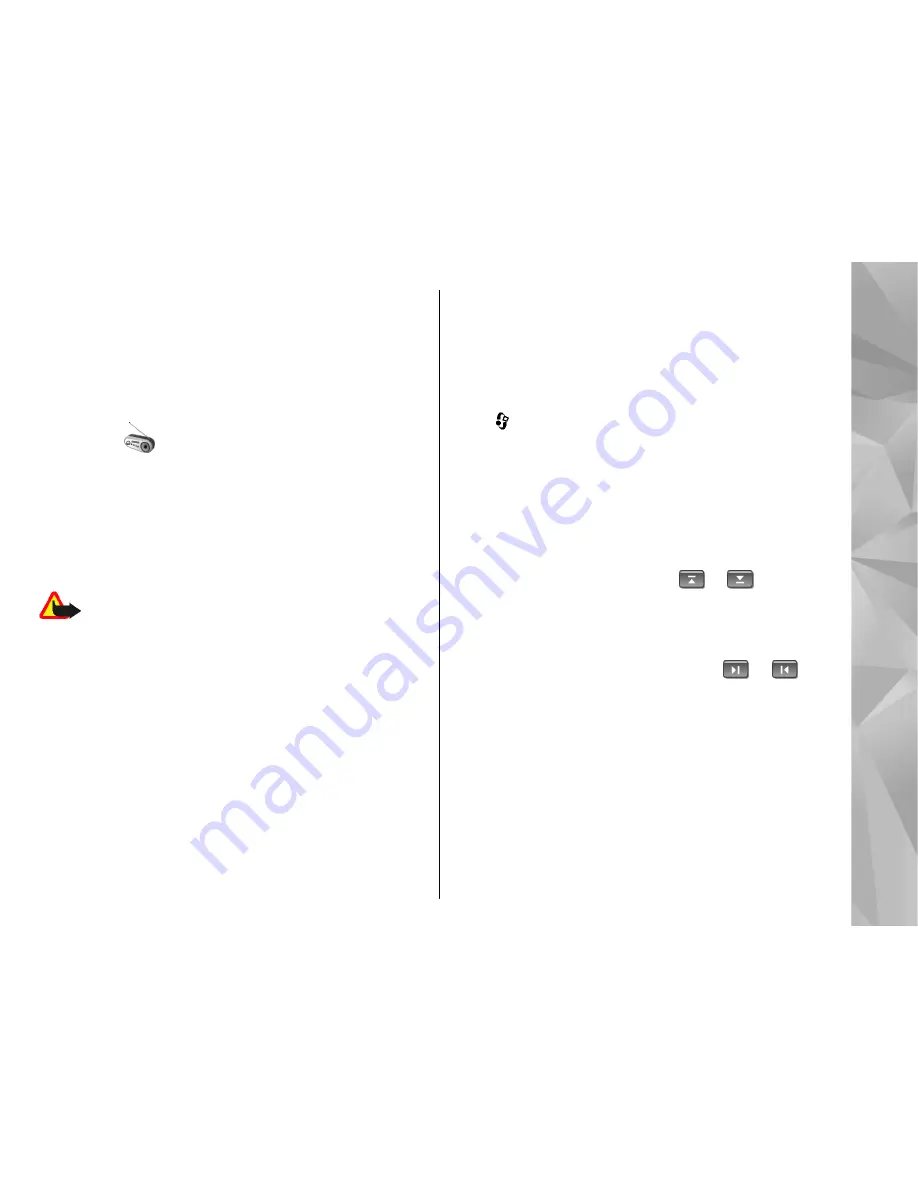
may be asked to select the access point to use when
connecting to the music store. To select the access
point, select
Default acc. pt.
.
In the music store, you may be able to edit the settings
by selecting
Options
>
Settings
.
Radio
You can use the radio as a traditional FM radio with
automatic tuning and saved stations or with parallel
visual information related to the radio programme on
the display if you tune to stations that offer Visual
Radio service. The Visual Radio service uses packet data
(network service).
Warning:
Listen to music at a moderate level.
Continuous exposure to high volume may damage your
hearing. Do not hold the device near your ear when the
loudspeaker is in use, because the volume may be
extremely loud.
When you open the radio for the first time, a wizard
helps you to save local radio stations (network service).
If you do not have access to the Visual Radio service,
the operators and radio stations in your area may not
support Visual Radio.
Listen to the radio
The FM radio depends on an antenna other than the
wireless device antenna. A compatible headset or
enhancement needs to be attached to the device for
the FM radio to function properly.
Press , and select
Music
>
Radio
.
Note that the quality of the radio broadcast depends
on the coverage of the radio station in that particular
area.
You can normally make a call or answer an incoming
call while listening to the radio. The radio is muted
when there is an active call.
To start a station search, select
or
. To change
the frequency manually, select
Options
>
Manual
tuning
.
If you have previously saved radio stations, to go to the
next or previous saved station, select
or
.
To adjust the volume, press the volume key.
To listen to the radio using the loudspeaker, select
Options
>
Activate loudspeaker
.
To view available stations based on location, select
Options
>
Station directory
(network service).
To save the current tuned station to your station list,
select
Options
>
Save station
. To open the list of your
saved stations, select
Options
>
Stations
.
49
Music fol
der
Summary of Contents for N95 8GB
Page 1: ...Nokia N95 8GB User Guide Issue 1 ...
Page 162: ...Word Microsoft 125 world clock 95 WPA 143 Z zip manager 127 zooming 62 67 162 Index ...
Page 163: ...Manual del Usuario para Nokia N95 8GB Edición 1 ...
Page 181: ... Memoria baja Elimine datos de la memoria del teléfono 19 Información de utilidad ...
Page 282: ... Memoria en uso Seleccione la memoria en la que guardará sus mensajes 120 Mensajes ...






























