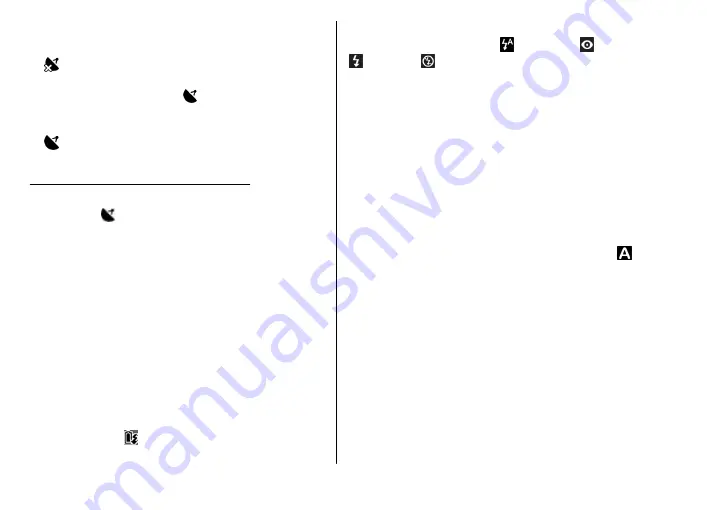
The following location information indicators are
shown at the bottom of the display:
●
— Location information is unavailable. If the GPS
finds a satellite connection within several minutes,
the indicator changes to . The device adds the
current positioning information to all pictures that
you took during that time
●
— Location information is available and added
to all pictures you take.
See "Still image camera settings", p. 37.
In Gallery, pictures with location information are
indicated by .
Flash
The flash is available only in the main camera.
Keep a safe distance when using the flash. Do not use
the flash on people or animals at close range. Do not
cover the flash while taking a picture.
The camera of your device has a xenon flash for low
light conditions. The xenon flash is not available in the
sports scene mode or when
Burst
is selected in the
sequence mode.
You cannot take pictures if the xenon flash is not fully
charged, unless you have set the flash to
Off
. When the
flash is charging, blinks on the display. Charging the
xenon flash usually takes a couple of seconds.
The following flash modes are available for the still
image camera:
Automatic
( ),
Red-eye
( ),
On
( ), and
Off
( ).
To change the flash mode, in the active toolbar, select
the desired flash mode.
Scenes
Scenes are only available in the main camera.
A scene helps you to find the right colour and lighting
settings for the current environment. The settings of
each scene have been set according to a certain style
or environment.
The default scene in the image mode is
Auto
, and in
the video mode
Automatic
(both indicated with ).
To change the scene, in the active toolbar, select
Scene
modes
and a scene.
To make your own scene suitable for a certain
environment, scroll to
User defined
, and select
Options
>
Change
. In the user defined scene you can
adjust different lighting and colour settings. To copy
the settings of another scene, select
Based on scene
mode
and the desired scene. To save the changes and
return to the scenes list, press
Back
. To activate your
own scene, scroll to
User defined
, press the scroll key,
and select
Select
.
© 2007 Nokia. All rights reserved.
32
















































