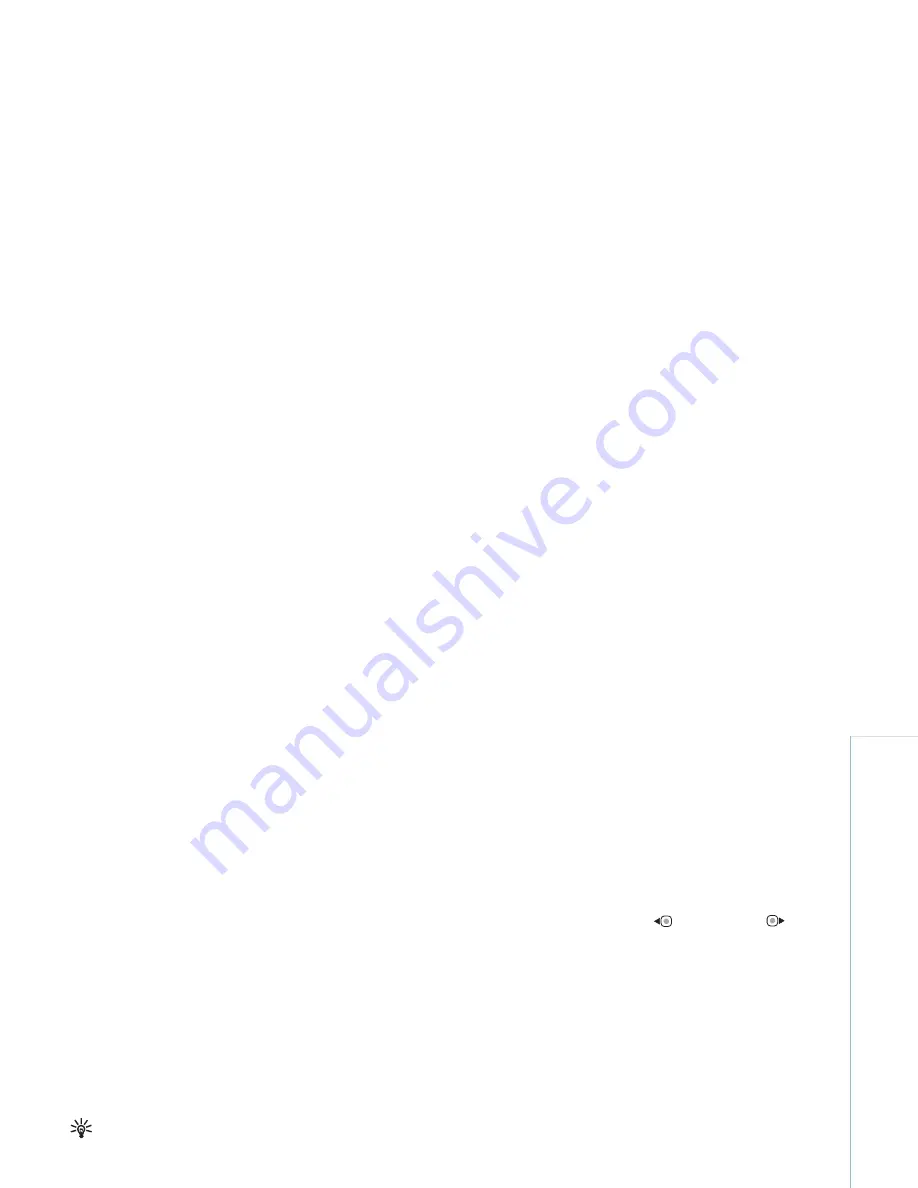
Gallery
23
Copyright © 2007 Nokia. All rights reserved.
To preview the video clip, select
Options
>
Play marked
section
. To move on the timeline, scroll left or right.
To stop playing the video clip, press
Pause
. To continue
playing the clip, select
Options
>
Play
. To return back to
the cut video view, press
Back
.
To save the changes, and return to
Gallery
, press
Done
.
Send videos
To send the video, select
Options
>
Send
>
Via
multimedia
,
Via e-mail
,
Via Bluetooth
,
Via infrared
,
or
Web upload
. Contact your service provider for details of
the maximum multimedia message size that you can send.
Tip!
If you want to send a video clip that is over the
maximum multimedia message size allowed by your
service provider, you can send the clip using
Bluetooth wireless technology. See “
Send data using
Bluetooth connectivity
”, p.
80
. You can also transfer
your videos to a compatible PC using Bluetooth
connectivity, a USB data cable, or by using a
compatible memory card reader enhancement.
Slide show
In the active toolbar, select
Start slide show
to view a
slide show of images in full screen. The slide show starts
from the selected file. Select from the following:
•
Pause
—to pause the slide show
•
Continue
—to resume the slide show, if paused
•
End
—to close the slide show
To browse the images, press
(previous) or
(next)
(available only when
Zoom and pan
is off).
To adjust the tempo of the slide show, before starting the
slide show, select
Options
>
Slide show
>
Settings
>
Delay between slides
.
To make the slide show move smoothly from one slide to
another, and let the gallery randomly zoom into and out
of the images, select
Zoom and pan
.
To add sound to the slide show, select
Options
>
Slide
show
>
Settings
and from the following:
•
Music
—Select
On
or
Off
.
•
Track
—Select a music file from the list.
To decrease or increase the volume, use the volume key on
the side of your device.
Presentations
With presentations, you can view SVG (scalable vector
graphics) files, such as cartoons and maps. SVG images
maintain their appearance when printed or viewed with
different screen sizes and resolutions. To view SVG files,
Summary of Contents for N73-5 Service
Page 1: ...Nokia N73 5 User s Guide ...






























