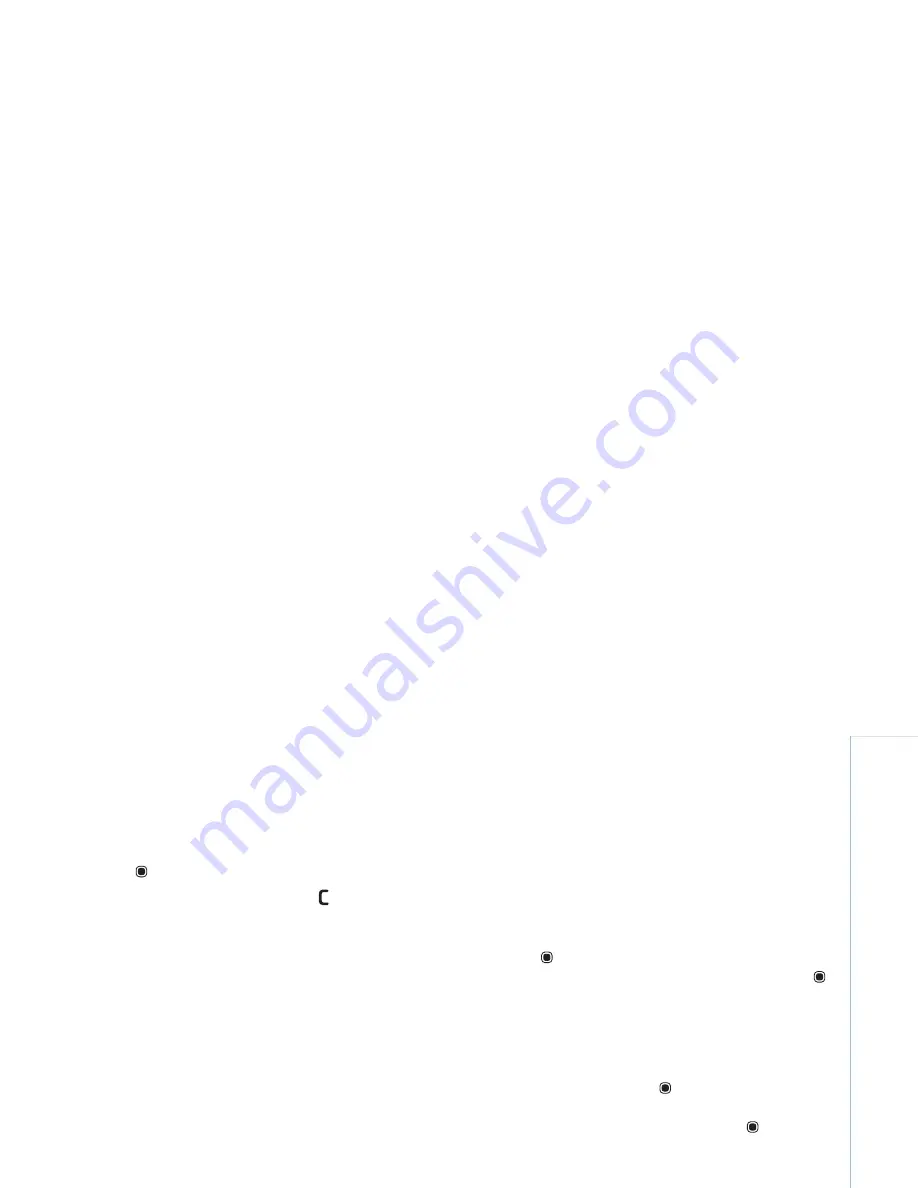
Gallery
21
Copyright © 2007 Nokia. All rights reserved.
album to which you want to add the picture or video clip,
and press
.
To remove a file from an album, press
. The file is not
deleted from the
Images & video
folder in
Gallery
.
To create a new album, in the albums list view,
select
Options
>
New album
.
Edit images
To edit the pictures after taking them, or the ones already
saved in
Gallery
, select
Options
>
Edit
.
Select
Options
>
Apply effect
to open a grid where you
can select different edit options indicated by small icons.
You can crop and rotate the image; adjust the brightness,
color, contrast, and resolution; and add effects, text,
clip art, or a frame to the picture.
Crop image
To crop an image, select
Options
>
Apply effect
>
Crop
.
To crop the image size manually, select
Manual
or select a
predefined aspect ratio from the list. If you select
Manual
,
a cross appears in the upper left corner of the image. Move
the scroll key to select the area to crop, and select
Set
.
Another cross appears in the lower right corner. Again
select the area to be cropped. To adjust the first selected
area, select
Back
. The selected areas form a rectangle,
which forms the cropped image.
If you selected a predefined aspect ratio, select the upper
left corner of the area to be cropped. To resize the
highlighted area, use the scroll key. To freeze the selected
area, press
. To move the area within the picture, use
the scroll key. To select the area to be cropped, press
.
Reduce redness
To reduce redness of the eyes in an image, select
Options
>
Apply effect
>
Red eye reduction
. Move the
cross onto the eye, and press
. A loop appears on the
display. To resize the loop to fit the size of the eye, move
the scroll key. To reduce the redness, press
.
Useful shortcuts
Shortcuts in the image editor:
• To view an image in the full screen, press
.
To return to the normal view, press
again.
• To rotate an image clockwise or counterclockwise,
press
or .
• To zoom in or out, press
or
.
• To move on a zoomed image, scroll up, down, left,
or right.
Summary of Contents for N73-5 Service
Page 1: ...Nokia N73 5 User s Guide ...






























