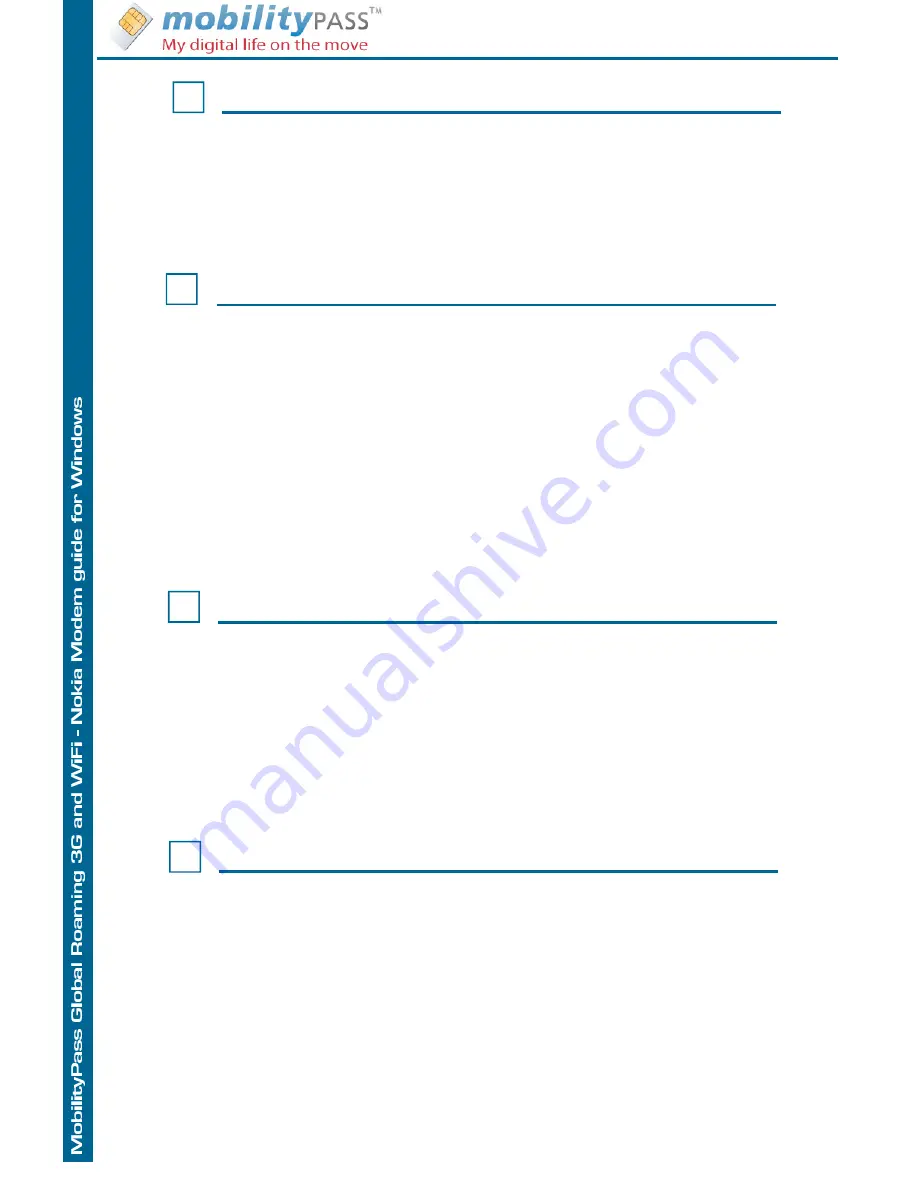
MobilityPass 3G settings Nokia Windows
6
To select which type of network the device uses for the connection,
select Network type selection and the network type.
You must select Automatic selection (WCDMA first), the device first
tries to use a UMTS network, and if this fails, a GSM network.
If you have problem to detect a network try to set it to GSM first, the
device first tries to use a GSM network.
Then when the network is detected you can reset the Network type
to Automatic selection.
Select Network type
8
In some countries MobilityPass Global Roaming provide access to
several provider with different rates (Zone), you can select the net-
work you prefer to use (see our coverage and rates guide)
To change or search the network for the connection:
Select Operator selection... > Manual selection and the network
You can only select a network whose status is Enabled and part of
the MobilityPass network.
To let the device select the provider automatically, select Automatic
selection.
To return to the main view, select Select
Select your Network
7
To search the network for the connection:
Select Option > Operator selection... then the device scan the net-
work and show you the available network.
If the search fail, please try to do it again.
if the problem persist please change the Network type as set in step
6
To return to the main view, select Select
search for available networks
To manage connection profiles, in the main view, select Options >
Settings... > Connections (Dial-up). The current profiles are dis-
played as a list. Do one of the following:
• To edit a profile you have created, select the profile and Modify.
• To delete a profile you have created, select the profile and Delete.
5
Manage connection profile
Powered by MobilityPass® , MobilityPass is a registered trademark of Sharp Rock Technologies 2000-2010






