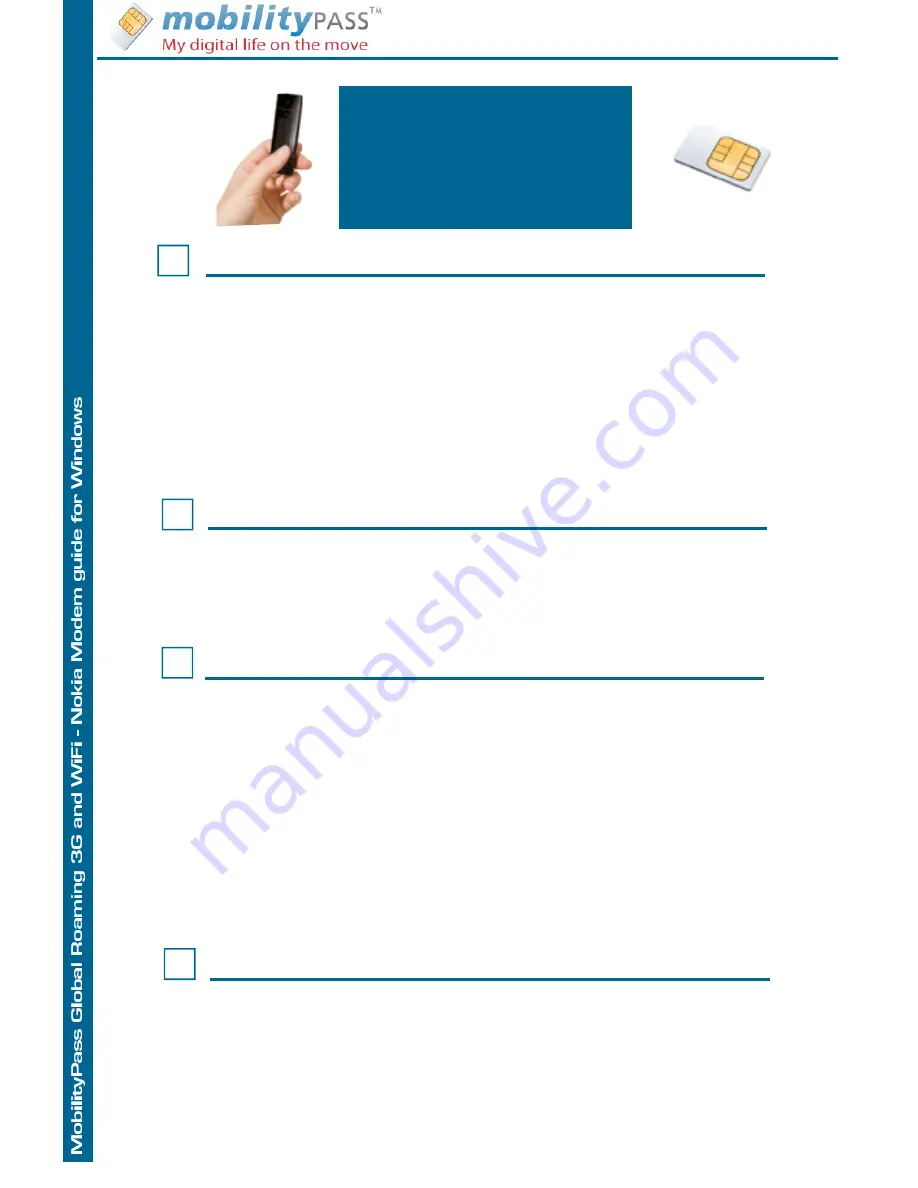
MobilityPass 3G settings Nokia Windows
3
3G
Mobil Broadband
settings
for Nokia Windows
To create a new connection profile, in the main view,
select Options > Settings... > Connections (Dial-up)
Then New > Create a new connection.
Select Next >, and define the following settings:
In Choose a name for this connection:, enter a name for your
MobilityPass profile.
In Access point name (APN), enter: mobilitypass.com
In Authenticating, enter the your MobilityPass user name and pass-
word,
Leave the domain field empty.
Save the profile, select Finish.
Create a new connection profile
4
You must set the new profile you have created as a default profile.
To manage connection profiles, in the main view, select Options >
Settings... > Connections (Dial-up). The current profiles are dis-
played as a list.
• To set your MobilityPass profile as default, select the profile name
you just create and Default.
Set as a Default connection profile
1
To open the Nokia Internet Modem application, connect the device to
a USB port on your PC, or start the application in the normal
way in your operating system (for example, in Windows XP
Select Start > Programs > Nokia Internet Modem > Nokia Internet
Modem).
The main view of the application is displayed.
You must first configure your MobilityPass connection profile (Step 3)
Important. Windows 7 users must upgrade the modem software as
per instructions on the last page of this guide.
Open the Nokia Internet Modem
2
The main view shows the signal strength of your service provider in
your current location (the more bars displayed, the better the sig-
nal), the name of the network you are using, and the type of the cel-
lular network (such as HSDPA).
Network connection and Signal
Powered by MobilityPass® , MobilityPass is a registered trademark of Sharp Rock Technologies 2000-2010
























