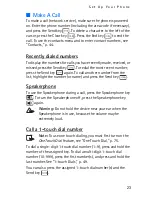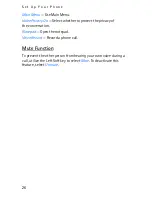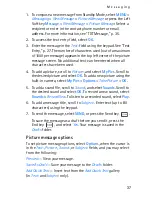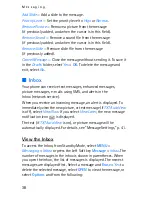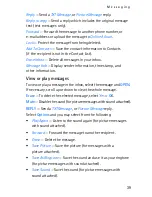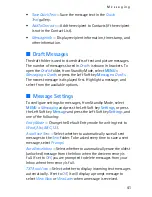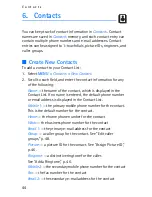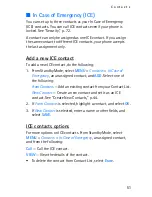M e s s a g i n g
36
You may also use the Alphanumeric keypad to manually enter a
phone number or e-mail address in the
To:
field. The default entry
mode for the
To:
field is
123
(number). To switch to Multi-tap
Mode to enter an e-mail address, utilize the Soft key to select
123
>
Word
,
Abc
,
ABC
, or
Symbols
. See "Text Entry," p. 27.
2. To access the text entry field, select
OK
.
3. Compose a message using the Alphanumeric keypad.
See "Text Entry," p. 27.
4. To send the message, select
SEND
, or press the Send key
.
To save the message as a draft before you send it, press the End key
, and select
Yes
. Your message is saved in the
Drafts
folder.
TXT message options
To customize a new text message, select
Options
when the cursor
is in the text entry field, and one of the following options:
Save As Draft
— Save your message in the
Drafts
folder.
Add Graphic
— Include a graphic icon in your message. Enhanced
messages cannot be sent to e-mail addresses.
Add Sound
— Include a sound in your message. Enhanced messages
cannot be sent to e-mail addresses.
Add Name Card
— Include a name card in your text message.
Add Quick Text
— Insert text from the
Add Quick Text
gallery into
your document. See the
Quick Text
option under "Message
Settings," p. 41.
Priority Level
— Set the priority level. Select
High
, or
Normal
. If set
to high, "URGENT" appears at the top of receiver’s message.
Cancel Message
— Close the message without sending it. To save it in
the
Drafts
folder, select
Yes
. To delete the message and exit, select
No
.
Picture Message
To compose and send a picture message, do the following:
Summary of Contents for Mirage
Page 1: ...MESSAGING PHONE with Xpress on snaps User Guide Printed in China ...
Page 2: ...Nokia 2605 User Guide 9205283 Issue 1 EN ...
Page 100: ...99 Notes ...
Page 101: ...100 Notes ...