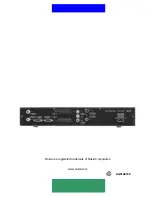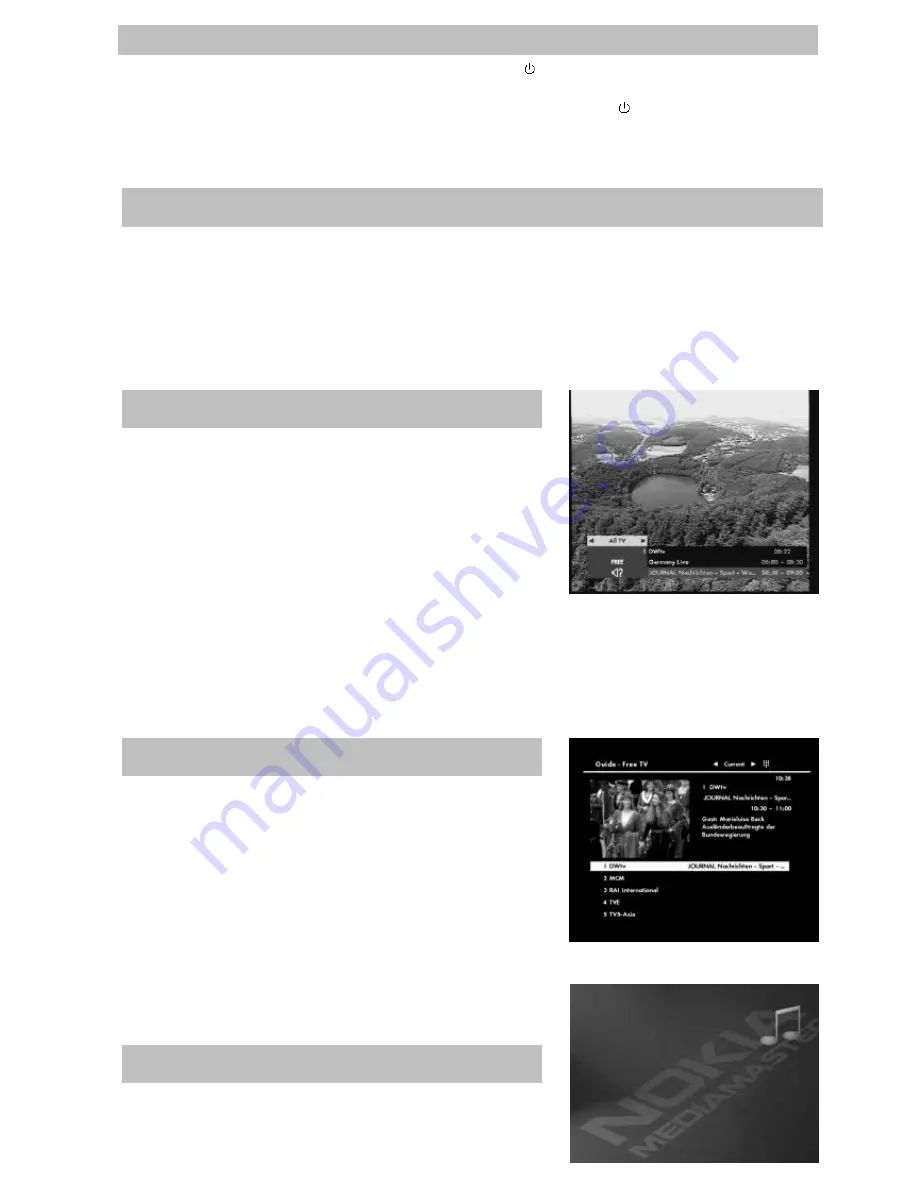
GB 17
To start the Mediamaster from stand-by mode, press the “ ” button or one of the numbered buttons
on the remote control. It is also possible to start by pressing the button on the front of the
Mediamaster. Put the Mediamaster into stand-by by pressing again the “ ” button again.
In stand-by mode the display will show the correct time. During viewing the channel number will also
be displayed.
Change channel with the numbered buttons or with the up/down buttons on the remote control.
You can also use the buttons up/down on the front panel of the Mediamaster.
You can also select TV (Radio) channel in the TV (Radio) channel list. See the “
List of TV Channel
”
and “
List of Radio Channel
” of page 16 and 17.
Every time you change channel you will receive information for
4-5 seconds about the current programme. This information
includes: Channel number, name, programme title, and time
for present and following programmes. Press “
i
” while
watching a channel. If your Service Provider transmits
programme information you will see: Correct time, a small
amount of information for the current and next programme, the name and number of the channel, and
finally the start and finish time for the programme.
If you want to get more detailed information, press “
i
” once more while the information box (banner)
is shown. You will get extended information (if transmitted) about the current or next programme.
By pressing the
GUIDE
button you obtain access to the
TV Guide
which gives the titles of the current programmes on
the different channels. By pressing the
LEFT
or
RIGHT
button
you also can also obtain information about the next programme.
The minimized viewing window also helps you to select
channels and information. Use the
Up/Down
buttons to move
the cursor to different programme areas. You can obtain
extended information for a programme by pressing the “
i
” button.
Select Channel
Program Information. The “i” Button
TV Guide
Start/Stop Watching TV
The Radio Button