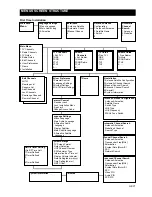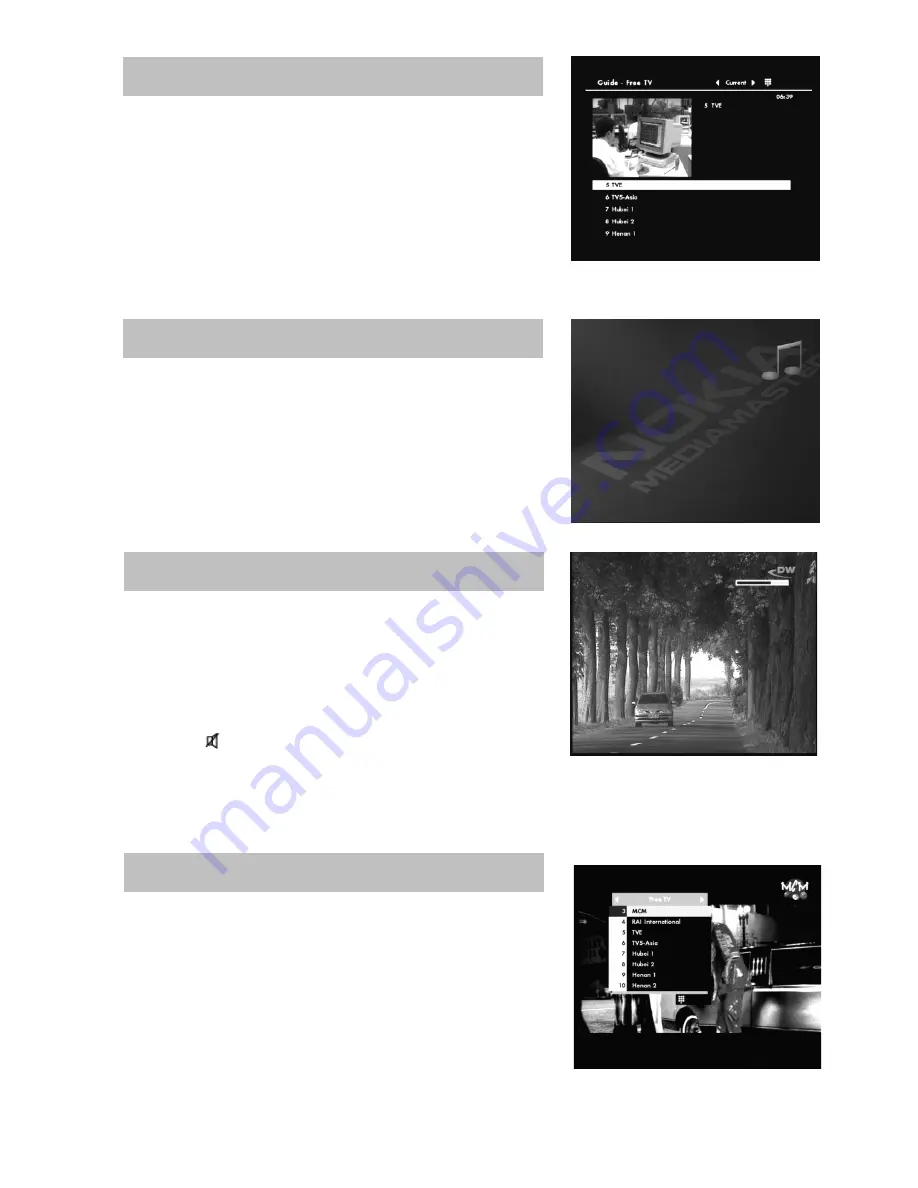
GB 15
By pressing the
GUIDE
button you obtain access to the
TV Guide
which gives the titles of the current programmes on
the different channels. By pressing the
LEFT
or
RIGHT
button
you also can also obtain information about the next
programme. The minimized viewing window also helps you to
select channels and information. Use the
Up/Down
buttons to
move the cursor to different programme areas. You can obtain
extended information for a programme by pressing the
i
button.
The display on your Mediamaster and on the TV screen will
show the name of the audio channel you are listening to. While
in audio mode, you can press the
i
button to get extended
information (if transmitted) about the audio programme.
Return to TV mode by pressing the
TV
button again.
Increase or decrease the sound level by pressing the
+
and
-
buttons. A control bar will be displayed at the top of the
screen during level adjustment. (The max. level for volume is
the current volume setting on the TV set). Please note, that the
volume adjustments also change the volume level of to your
VCR during recording. It is possible to turn the sound on and
off with the button. Sound off is indicated with the same
symbol on the screen. If you turn the volume off with this
button, it does not affect the volume of the VCR during recording.
The current volume level will be remembered when you go
to standby mode.
While viewing the TV you can see a programme
list on the screen by pressing the
OK
button. You can change
to another channel by pressing the
UP/DOWN
buttons and
then pressing the
OK
button. To move faster (8 channels at a
time) between channels you can also use the
DOUBLE ARROW
buttons.
TV Guide
The Radio Button
Volume Level
List of TV Channels