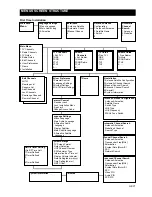GB 14
If you have a TV set with a 4:3 picture format, and the transmission is in 16:9, you can select
4:3
(Pan & Scan)
or
4:3 (Letterbox)
to change display format.
4:3 (Pan & Scan)
will fill up the
screen vertically, but cut off some information from the left and right sides of the picture.
4:3
(Letterbox)
will give a complete picture, but leave black areas at the top and bottom.
You can select the TV screen format in the
System setting
menu which is a subsidiary of the
User
preference
menu.
To start the Mediamaster from stand-by mode, press the button or one of the numbered buttons
on the remote control. It is also possible to start by pressing the button on the front of the
Mediamaster. Put the Mediamaster into stand-by by pressing again the button again.
In stand-by mode the display will show the correct time. During viewing the channel number will also
be displayed.
Change channel with the numbered buttons or with the up/down buttons on the remote control.
You can also use the buttons up/down on the front panel of the Mediamaster.
You can also select TV (Radio) channel in the TV (Radio) channel list. See the
List of TV Channel
and
List of Radio Channel
of page 15 and 16.
Every time you change channel you will receive information for
4-5 seconds about the current programme. This information
includes: Channel number, name, programme title, and time for
present and following programmes. Press
i
while watching a
channel. If your Service Provider transmits programme
information you will see: Correct time, a small amount of
information for the current and next programme, the name and
number of the channel, and finally the start and finish time for the programme.
If you want to get more detailed information, press
i
once more while the information box (banner)
is shown. You will get extended information (if transmitted) about the current or next programme.
TV Screen Format
Start/Stop Watching TV
Select Channel
Program Information. The i Button