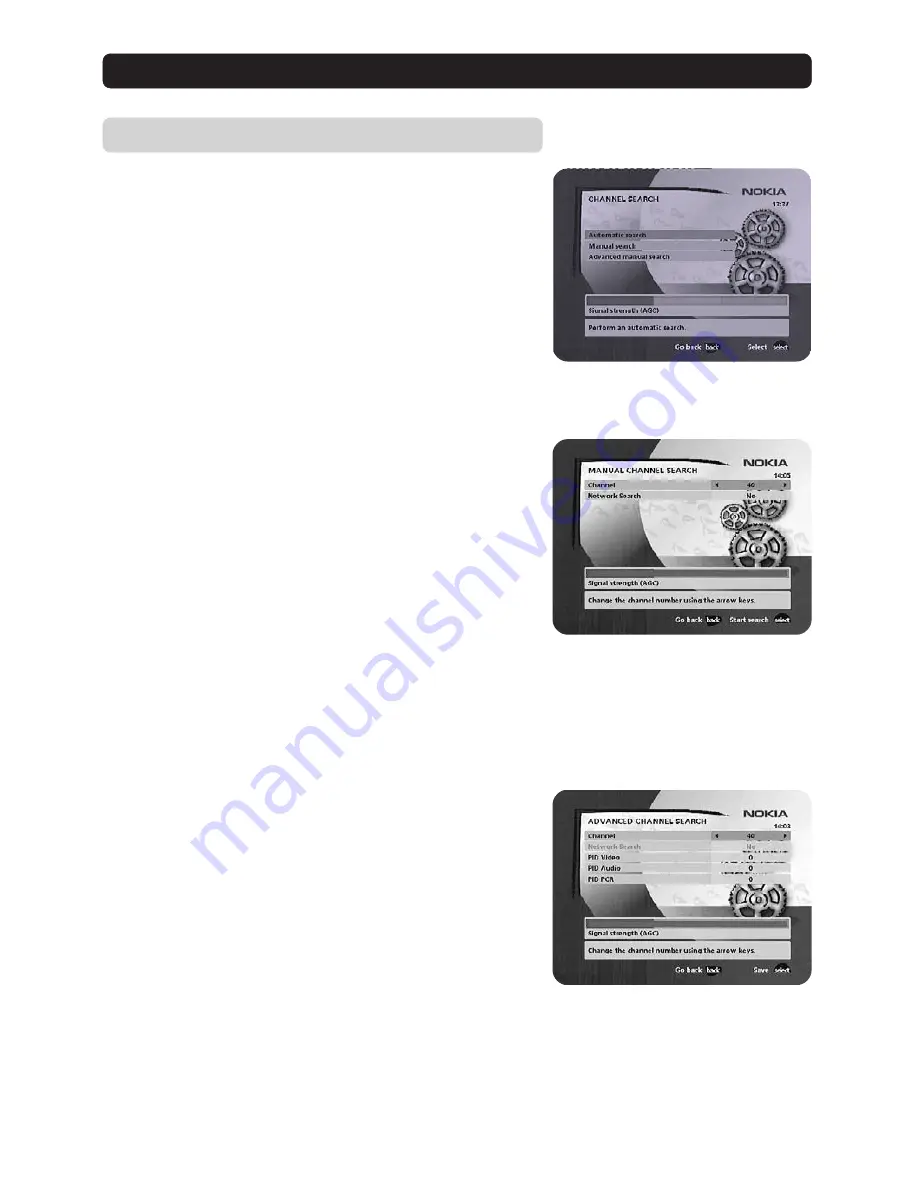
GB 19
Settings folder
☛
Channel
When you want to search for channels at a later time. To open
this menu you will be asked to enter your access code.
From the factory the access code is set to 1234
.
A channel search procedure can be performed in different ways:
Automatic, Manual or Advanced manual search.
Automatic search
• Highlight the line and press
select
to start searching for chan-
nels.
Manual search
When you perform a Manual search you first need to enter some
parameters for the channel search to work.
The information you need to enter in this menu should be sup-
plied by your broadcaster or local aerial installer.
Channel
: Select the channel you want to search for.
Network search
: Select “Yes” if you want to search on all trans-
mitters connected to a specific network.
• Press
select
to start searching for channels.
• Within this menu you can also check the strength of your dig-
ital signal if you know the UHF channel numbers for your area
(This information can be supplied by your local aerial installer.)
Alternatively if you exit this menu and go to a selected chan-
nel then re-enter this menu you will see the signal strength for
that chosen channel.
Advanced manual search
The information you need to enter in this menu should be sup-
plied by your broadcaster or local aerial installer.
You can use this menu if you are looking for some “specific”
channels (i.e. non-DVB standard channels) which can be more
easy to find when you have entered the necessary PID settings
here.
Channel:
Select the channel you want to search for.
PID Video
: Enter the PID (Packet Identifier) for the video signal.
PID Audio
: Enter the PID for the audio signal.
PID PCR
: Enter the PID for the PCR (Programme Clock Refer-
ence).
• Press
select
to tune with the specified values.
All channels created with advanced manual search will get an
automatically generated name, e.g. P0001 for the first channel,
P0002 for the second etc.
• Press
select
to save the new channel or
back
if you do not
want to save it.
Navi Bars
















































