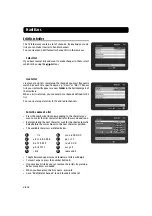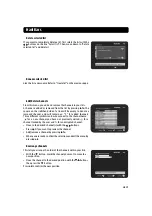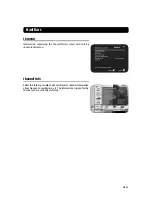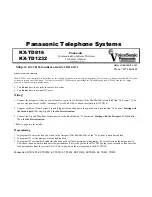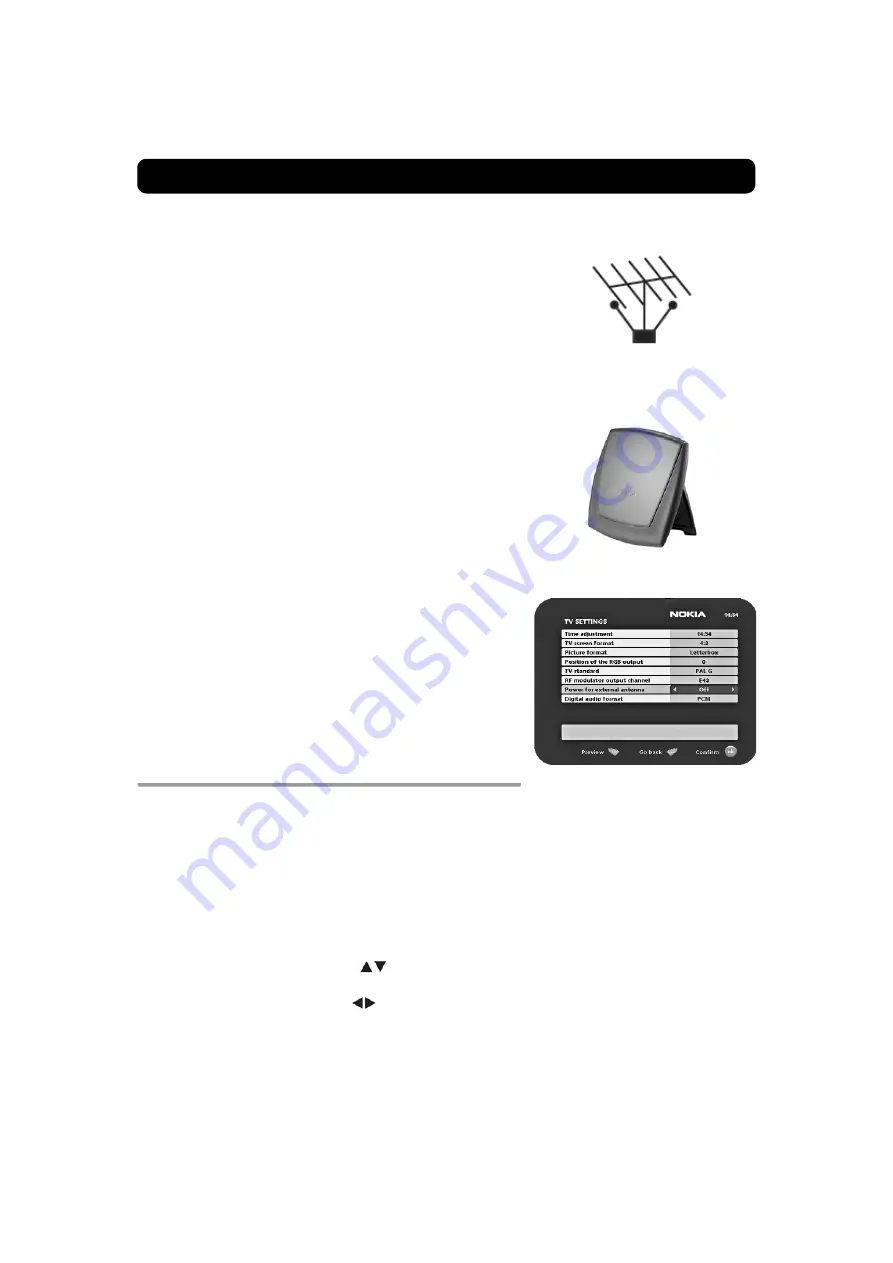
GB 9
Connecting the Mediamaster & First-time installation
• Some outdoor aerials are directed towards an analogue trans-
mitter. The aerial must be directed towards a digital TV trans-
mitter.
• It is not always advisable to position the aerial as high as possi-
ble. If problems arise, experiment with different aerial heights.
2. Indoor and window-mounted aerials
This type of aerial may be enough if the reception conditions are
very good. When an indoor aerial is used, please note the following:
• Use an aerial for UHF/VHF channels (21-69), e.g., a directional
aerial.
• Place the aerial by the window and direct it towards the TV
transmitter, if possible.
• It is recommended that you use a Nokia active indoor aerial with
a built-in amplifier to provide a stronger signal.
The strength of the TV signal varies according to reflections from
e.g., buildings. The signal penetrates thick stone or concrete walls
poorly. A wooden building, however, is not an insurmountable bar-
rier for digital TV signals.
The 5 V power for the active antenna
The Nokia active indoor antenna must be powered with 5 V from
the TV aerial connector on the rear of the Mediamaster.
If your Mediamaster is connected to a local antenna system, e.g. in
a rented flat, the 5 V power might disturb the antenna system in the
building when it is switched ON. You can switch OFF the 5 V from the
TV menu.
First-time installation general information
Once you have correctly connected the Mediamaster, you will also
have to perform a "First-time installation." During this procedure,
helpful information is displayed at the bottom of the menus.
The
ok
button always
confirms
a selection within these menus,
and pressing it will take you to the next step in the installation
process. However, sometimes more than one value has to be en-
tered in a menu. Make all the necessary changes first.
Then, confirm them all simultaneously by pressing
ok
.
• You can always go back to the previous menu by pressing
back
.
• Use the
cursor up/down
buttons
to move upwards and
downwards from one line to another.
• Use the
cursor left/right
buttons
to change settings.
• Use the number buttons on the remote control to enter numeric
values.