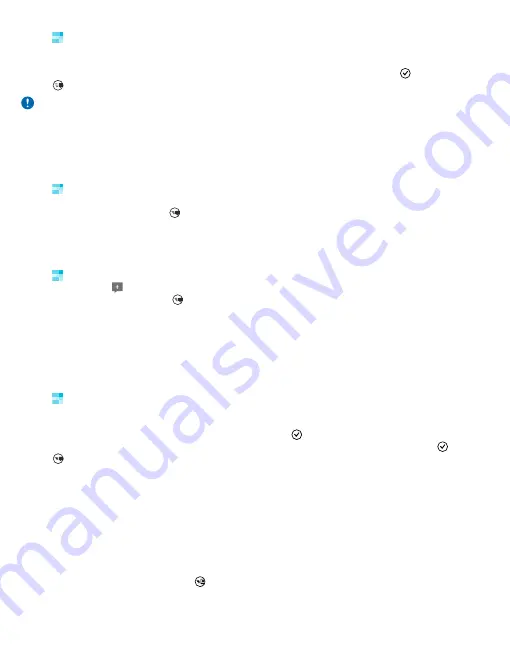
1.
Tap
People
, and swipe to
all
.
2.
Tap your own contact card and
post an update
.
3.
Write your message.
4.
In the Post to box, tap the check box next to each account to post to, and tap .
5.
Tap .
Important:
Before sharing your location, always consider carefully with whom you are sharing.
Check the privacy settings of the social networking service you are using, as you might share
your location with a large group of people.
Write on your friend's wall
You can contact your friends by writing on their Facebook wall.
1.
Tap
People
, and swipe to
all
.
2.
Tap a Facebook friend's profile and
write on wall
.
3.
Write your message, and tap .
Comment on a friend's status update
In Facebook, you can contact your friends by commenting on their status updates.
1.
Tap
People
, and swipe to
what's new
.
2.
On the post, tap .
3.
Write your comment, and tap .
Change your profile photo
When you set up your Facebook or Microsoft account on your phone, your profile photo from one of
these social networking services becomes your contact card photo on your phone. If you change your
photo on your phone, you can update your Facebook and Microsoft account profiles at the same
time.
1.
Tap
People
, and swipe to
all
.
2.
At the top of your contacts list, tap your own contact card and your photo.
3.
Tap your photo again, and in the Photos hub, tap a new photo.
4.
Drag the photo around to adjust the cropping, and tap .
5.
To set where to update your photo, tap
Post to
, tap or clear the check boxes, and tap .
6.
Tap .
Share photos in social networking services
After you take a photo, upload it to the web so all your friends can see what you're up to. You can
also set up your phone to upload photos automatically to social networking services.
1.
Tap
Photos
.
2.
Browse your photo albums for the photo you want to share.
3.
Tap and hold the photo, and tap
share...
.
4.
Tap the social networking service where you want to upload the photo.
5.
Add a caption if you want, and tap .
© 2013 Nokia. All rights reserved.
51






























