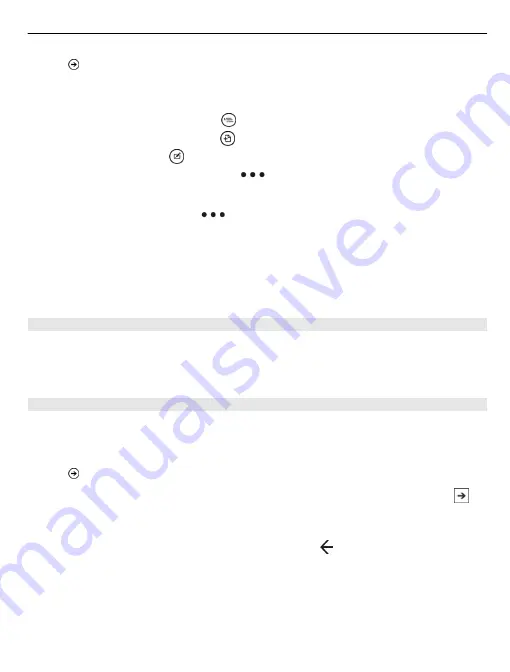
Select
>
Office
, and swipe to
documents
.
1 Select a PowerPoint file, and turn your phone to landscape mode.
2 To browse between slides, swipe left or right.
3 To go to a specific slide, select and the name of the slide.
4 To add a note to a slide, select .
5 To edit a slide, select .
6 To save your presentation, select
>
save
.
Send a presentation in a mail
Select the PowerPoint file and
>
share...
.
Delete a presentation
1 Swipe to
locations
.
2 Select the location of the PowerPoint file you want to delete.
3 Select and hold the PowerPoint file, then select
delete
.
Watch a PowerPoint broadcast
You can attend a meeting on the go and watch a PowerPoint presentation broadcast
over the internet on your phone.
Open the mail containing the link to the broadcast presentation, and select the link.
Share documents with SharePoint Workspace Mobile
Work on shared Microsoft Office documents, and collaborate on projects, schedules,
and ideas. With Microsoft SharePoint Workspace Mobile, you can browse, send, edit,
and synchronise your documents online.
Select
>
Office
, and swipe to
locations
.
1 Select
SharePoint
, enter the web address for a SharePoint site, and select .
2 When you select a document, a copy is downloaded to your phone.
3 View or edit the document, and save your changes.
4 To return to SharePoint Workspace Mobile, press .
Tip:
To keep an offline copy of a document on your phone, select and hold the
document, and select
always stay offline
.
Office
69
















































