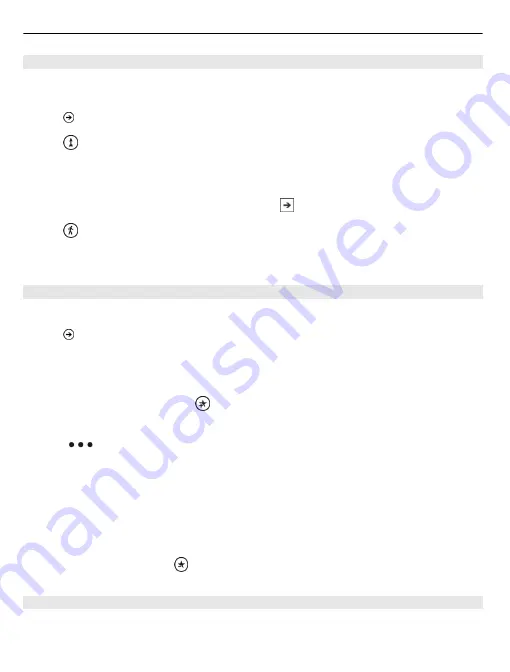
Walk to a destination
When you need to get to your destination on foot, Maps guides you with displayed
turn-by-turn directions.
Select
>
Maps
.
Select .
Use your current location as the starting point, or enter an address or business name
in the
Start
field.
Enter the end point in the
End
field, and select .
Select .
Tip:
To highlight a location on the map, select the relevant step in the directions list.
Save a favourite place
Save an address or a place of interest, so you can use it later.
Select
>
Maps
.
1 Search or browse for a place.
2 Select the location marker of the place on the map. If the place does not have a
marker, tap and hold the location, and a pushpin is added.
3 On the details page, select .
View saved places
Select
>
favourite places
.
View the details page of a saved place
In the list of saved places, select the place.
View a saved place on the map
On the details page, select the address.
Delete a saved place
On the details page, select .
Send a place to a friend
When you want to tell your friends where to meet, you can send them the address
directly from Maps.
62
Maps
















































