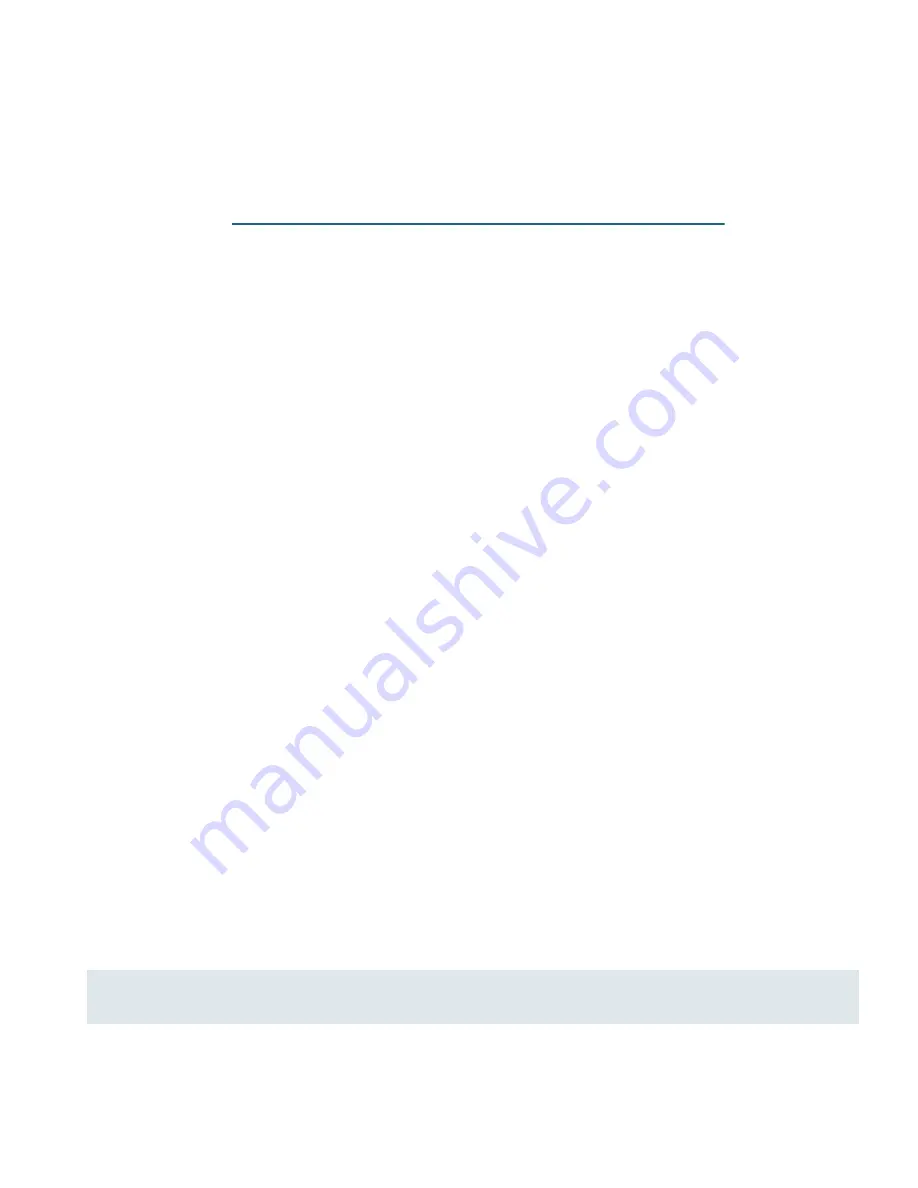
12
Nokia Intrusion Prevention with Sourcefire Appliance Quick Setup Guide
4
Configure System Time
You must ensure that time is synchronized between the Defense Center and the 3D
Sensors it manages. Nokia recommends that you do so by configuring the appliance to
use NTP for continuous time synchronization with an NTP time server. You can
configure the Defense Center itself to be the NTP time server.
Because it can take a while for the time synchronization to occur after you enable NTP,
you might want to first manually set the time and date by accessing the NTP server once
and then enable NTP for continuous time synchronization.
To set system time once
1.
Choose System Configuration > Time from the tree view.
2.
Select the appropriate time zone in the Time Zone list box.
3.
Either set the time manually or specify a time server:
To set the time manually, enter the time and date units to change. You do not
need to fill in all fields; blank fields default to their existing values. Specify
hours in 24-hour format.
To set the time using an NTP time server, enter the name or IP address of the
time server in the NTP Time Server text box. Choosing this option sets the time
once; it does not update the time on a regular basis.
4.
Click Submit.
To enable NTP
1.
Choose Router Services > NTP from the tree view.
2.
In the Add New NTP Server text field, enter the IP address for an NTP server and
click Add.
The server appears in the NTP Servers table.
3.
Configure parameters for the server.
Usually, you only need to select the Use check box and you can accept the default
settings for all other parameters.
4.
Add additional NTP servers if desired.
5.
Click Enable NTP.
6.
Click Submit.






















