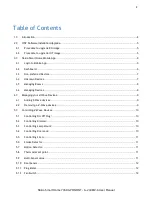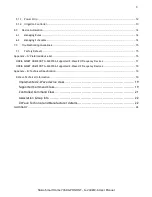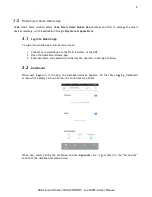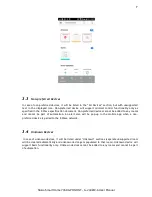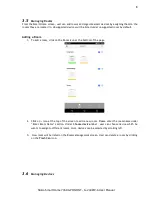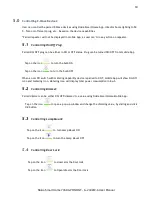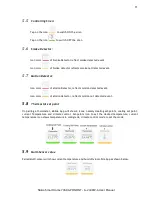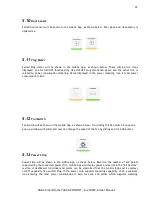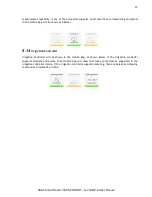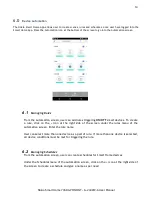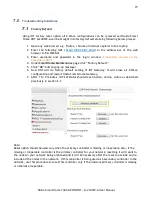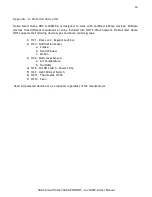Reviews:
No comments
Related manuals for G-240WZ-A

Smart Home 2
Brand: YOODA Pages: 2

Smart TBUWTRVZIG
Brand: TCP Pages: 24

Smart System 43304
Brand: HeatLink Pages: 2

MC PRO Series
Brand: SOMFY Pages: 4

RolloTron Basic 1100
Brand: RADEMACHER Pages: 84

Smoke Sensor
Brand: FIBARO Pages: 3

Smoke Sensor
Brand: FIBARO Pages: 20

RMH760B
Brand: Siemens Pages: 138

RDU341
Brand: Siemens Pages: 68

Synco 700
Brand: Siemens Pages: 238

Energyshield H8-CLHA1
Brand: HOME8 Pages: 19

S1PS1-DC06-ANT2
Brand: CaryMart Pages: 2