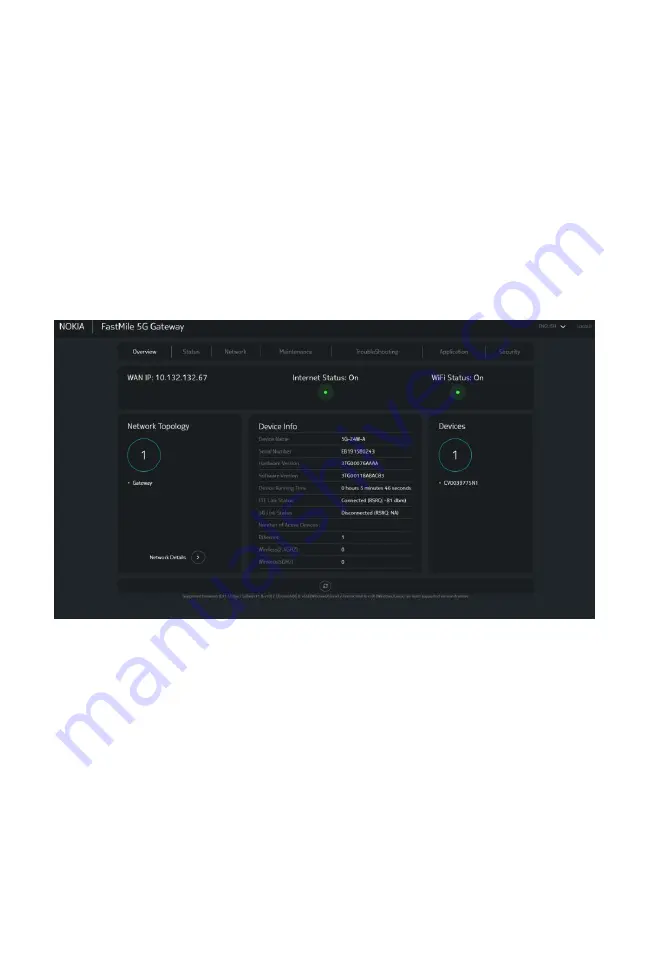
27
FastMile 5G Gateway User Guide
Issue 1.0
Enter the default user name and password and click
Login
.
The Nokia FastMile 5G
Gateway
Overview
tab appears. The Overview
tab has the following information:
•
Device Info
•
Internet and WiFi Status
•
List and Number of connected devices
•
5G and 4G/LTE connection status
It is recommended that you promptly change Username and Password
from default to prevent unauthorized access to your FastMile 5G
Gateway. See
for the procedure. Once you
have changed your password, you must reconnect to the Nokia FastMile
5G Gateway.
















































