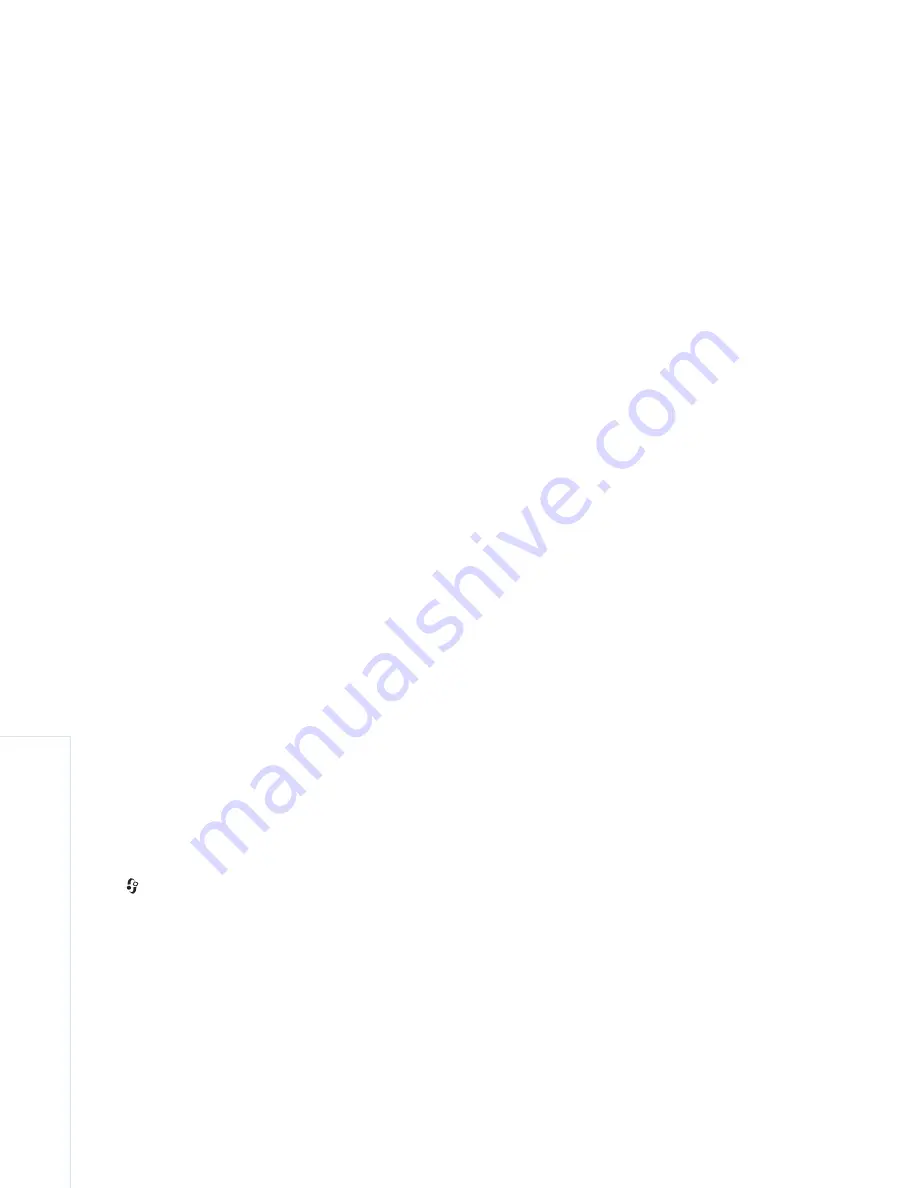
Gallery
28
Copyright © 2007 Nokia. All rights reserved.
Upload files
Press
, and select
Gallery
>
Images & video
, the files
you want to upload, and
Options
>
Send
>
Web upload
.
You can access the
Online share
application also from the
main camera.
The
Select service
view opens. To create a new account
for a service, select
Options
>
Add new account
or the
service icon with the text
Create new
in the services list.
If you have created a new account offline, or modified an
account or service settings through a Web browser on a
compatible PC, to update the services list in your device,
select
Options
>
Retrieve services
. To select a service,
press the scroll key.
When you select the service, the selected images and
videos are shown in the edit state. You can open and view
the files, reorganize them, add text to them, or add new
files.
To cancel the Web upload process, and save the created
post as a draft, select
Back
>
Save as draft
. If the
uploading has already started, select
Cancel
>
Save as
draft
.
To connect to the service and upload the files to the Web,
select
Options
>
Upload
, or press
.
Open online service
To view uploaded images and videos in the online service,
and draft and sent entries in your device, in
Images &
video
select
Options
>
Open online service
. If you have
created a new account offline, or modified an account or
service settings through a Web browser on a compatible
PC, select
Options
>
Retrieve services
to update the
services list in your device. Select a service from the list.
After you open a service, select from the following:
•
Open in web browser
—to connect to the selected
service and view the uploaded and draft albums in the
Web browser. The view may vary depending on the
service provider.
•
Drafts
—to view and edit the draft entries, and upload
them to the Web.
•
Sent
—to view the 20 latest entries created through
your device.
•
New post
—to create a new entry.
The available options may vary depending on the service
provider.
Summary of Contents for CK-10
Page 1: ...Nokia N73 1 User s Guide ...






























