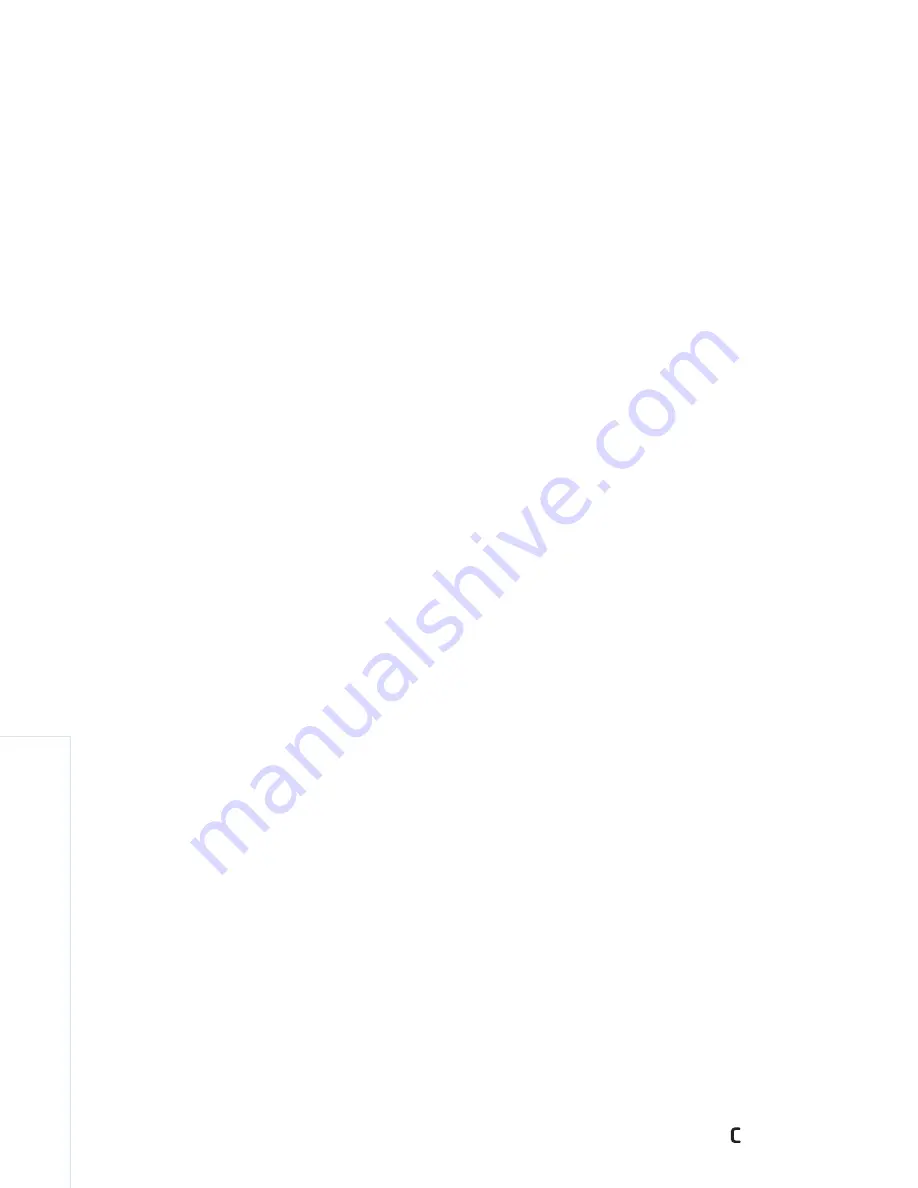
Gallery
20
Copyright © 2007 Nokia. All rights reserved.
Images and video clips
Pictures taken and video clips recorded with the camera
are stored in the
Images & video
folder in
Gallery
. Images
and video clips can also be sent to you in a multimedia
message, as an e-mail attachment, through Bluetooth
connectivity, or by using infrared. To be able to view a
received image or video clip in
Gallery
or in
RealPlayer
,
you must save it in the device memory or on a compatible
memory card (if inserted).
Open the
Images & video
folder in
Gallery
. The images
and video clip files are in a loop, and ordered by date.
The number of files is displayed. To browse the files one by
one, scroll left or right. To browse files in groups, scroll up
or down.
When the image is opened, to zoom in on an image, press
the zoom key on the side of your device. The zooming ratio
is shown on the lower left part of the display. The zooming
ratio is not stored permanently.
To rotate the selected image left or right, select
Options
>
Rotate
.
To edit a video clip or a photo, select
Options
>
Edit
.
An image editor or a video editor opens. See “
Edit video
clips
”, p.
23
. See “
Edit images
”, p.
22
.
To create custom video clips, select a video clip or
several clips in the gallery, and select
Options
>
Edit
.
See “
Edit video clips
”, p.
23
.
To print your images on a compatible printer, or to store
them on your memory card (if inserted) for printing,
select
Options
>
. See “
Image print
”, p.
25
. You can
also tag images for later printing to the Print Basket in
Gallery
. See “
Print Basket
”, p.
21
.
To add an image or a video clip to an album in the gallery,
select
Options
>
Albums
>
Add to album
. See “
Albums
”,
p.
22
.
To use the picture as a background image, select the
picture and
Options
>
Use image
>
Set as wallpaper
.
To delete an image or video clip, press
.
Active toolbar
In the
Images & video
folder, you can use active toolbar
as a shortcut to select different tasks. The active toolbar
is available only when you have selected an image or a
video clip.
In the active toolbar, scroll up or down to different items,
and select them by pressing the scroll key. The available
options vary depending on the state you are in and on
whether you have selected an image or a video clip.
Summary of Contents for CK-10
Page 1: ...Nokia N73 1 User s Guide ...






























