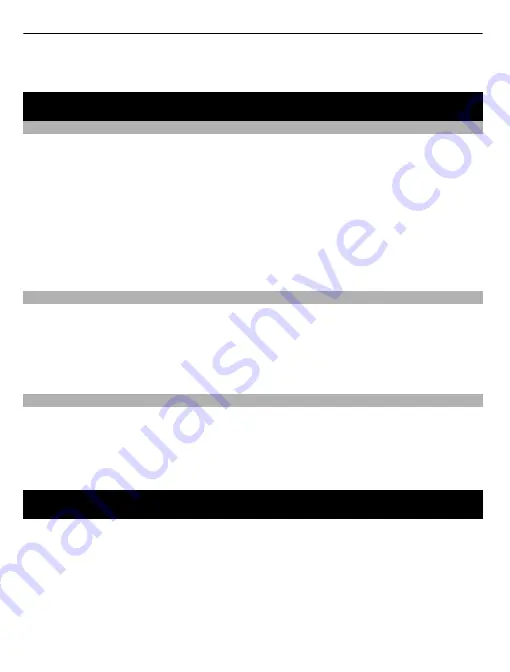
If you want to redial or use voice dialling, the call is made on the device you last used
with the headset.
Settings
Switch the lights off
You can switch the indicator lights off if you do not want them to be shown, for example,
during a call.
When the headset is connected to a device, press and hold the call key and the volume
down key for 5 seconds. The yellow indicator light flashes once. Some indication lights
may still be shown, for example, when the battery charge is low.
Switch the lights back on
Press and hold the call key and the volume up key for 5 seconds. The green indicator
light flashes once.
Clear the pairing
You can manually empty the paired devices list from your headset.
Switch the headset off, and press and hold the power key and the call key for 9 seconds.
The red and green indicator lights alternate. You can pair the headset with a device, if
desired.
Troubleshooting
•
Cannot connect the headset to a compatible device? Make sure the headset is
charged, switched on, and paired with the device.
•
Did the headset stop functioning even though it is charged? Plug the charger into
a wall outlet, and while you press and hold the power key, connect the headset to
the charger.
Product and safety information
Battery and charger information
This device has an internal, nonremovable, rechargeable battery. Do not attempt to remove the battery from the device as you
may damage the device. Take the device to the nearest authorised service facility for replacement of the battery.
This device is intended for use when supplied with power from the following chargers: AC-3, AC-4, AC-5, AC-8, DC-4, and DC-9.
The exact charger model number may vary depending on the type of plug. The plug variant is identified by one of the following:
E, X, AR, U, A, C, K, or B.
The battery can be charged and discharged hundreds of times, but it will eventually wear out. When the operating times are
noticeably shorter than normal, take the device to the nearest authorised service facility for battery replacement.
Recharge your battery only with Nokia approved chargers designated for this device.
8










