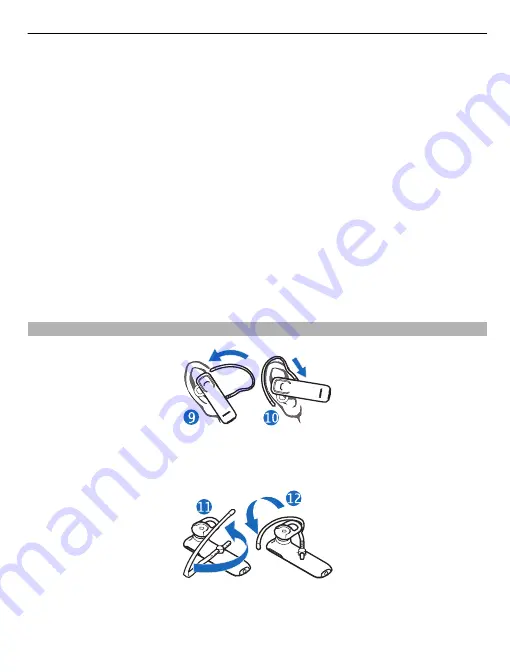
2 If you have never paired the headset with a device, or you have emptied the paired
devices list, switch the headset on. If you have previously paired your headset with
another device, press and hold the power key for 5 seconds. The headset enters
pairing mode, and the green indicator light starts to flash quickly.
3 Within 3 minutes, activate Bluetooth on the device, and set it to search for Bluetooth
devices. For details, see the user guide of the device.
4 Select the headset from the list of found devices.
5 If required, enter the passcode
0000
.
You can pair your headset with 8 compatible devices, but you can only connect it to a
maximum of 2 devices at the same time.
With some mobile devices, you may need to make the connection separately after
pairing.
Connect the headset to the last used device manually
Press and hold the call key for 2 seconds, if no other device is connected, or go to the
Bluetooth menu of the device.
Wear the headset
Slide the earloop behind your ear (9), and gently push the earpiece against your ear.
Carefully bend the earloop around your ear for the best fit. Push or pull the earloop to
set its length. Point the headset towards your mouth (10).
The headset is ready to be used on the right ear. To use the headset on the left ear,
rotate the earloop so that it is to the left of the Nokia logo (11 and 12).
5










