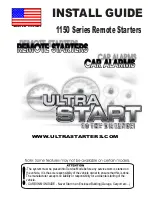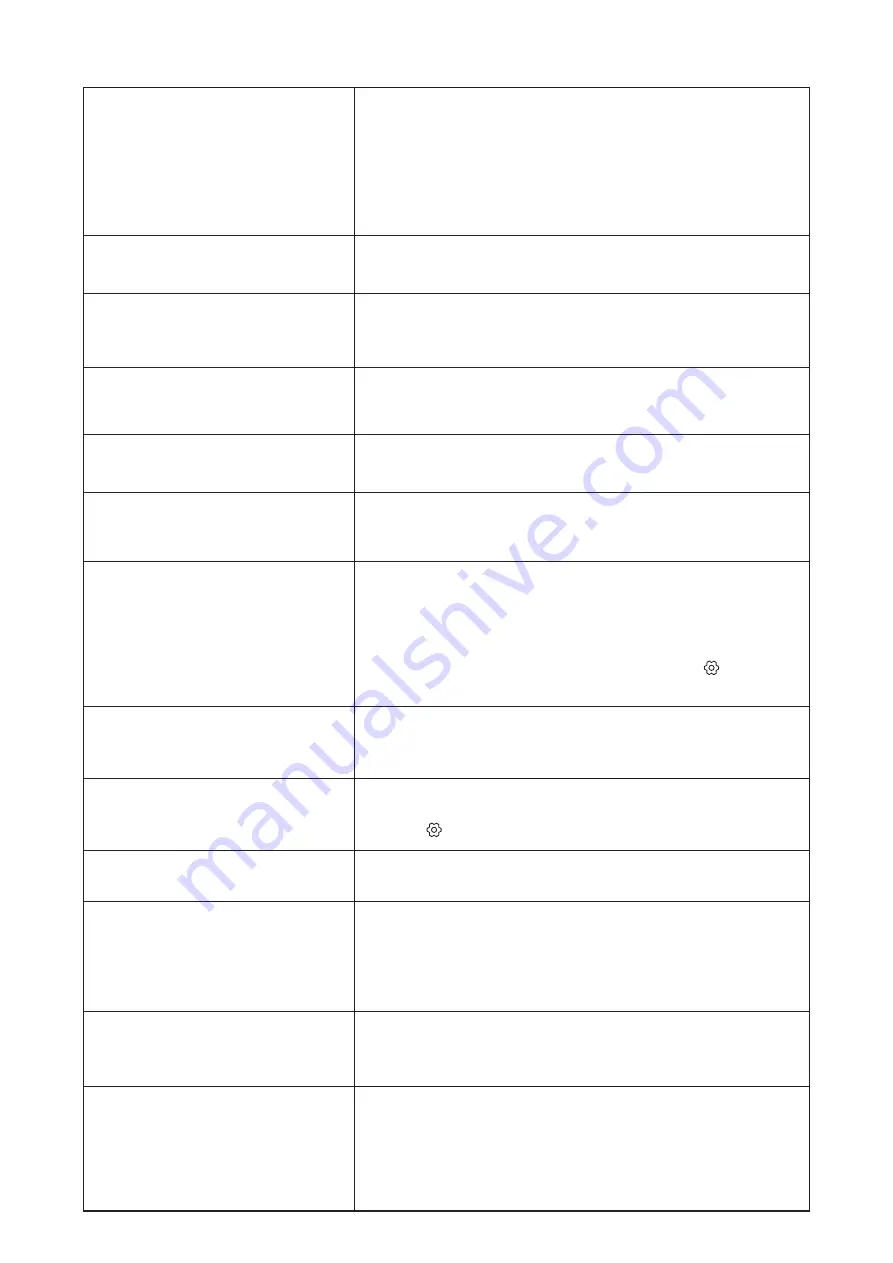
9
12. Questions & Answers
What can I do with my Nokia
Streaming Stick?
Do I need a Smart TV to use my
Nokia Streaming Stick?
Which connections do I need to
operate the Nokia Streaming
Stick?
Which audio formats does the
Streaming Stick support via HDMI
to the amplifier?
Does the Nokia Streaming Stick
have pre-loaded Apps?
Do I need a Google Account to
use my Nokia Streaming Stick?
How do I install Apps?
I cannot find my app on the
Google Play Store even I can
download it to my phone?
Where can I enter my Google
Account?
Can I create or edit my Google
account on the device?
What are the requirements
for the Internet of my Nokia
Streaming Stick?
Which Bluetooth devices can I
connect to my Nokia Streaming
Stick?
How do I connect Bluetooth
devices to my Nokia Streaming
Stick?
The Nokia Streaming Stick upgrades your TV to a Smart
TV and brings the experience of Android, known from
mobile phones, to your TV. You can download Apps, such as
streaming services, games, TV media centres and thousands
of more Apps from Google Play.
No. The Nokia Streaming Stick upgrades any TV to a Smart TV.
The Nokia Streaming Stick supports video resolutions up to
Full HD when it is connected to the TV via HDMI. You can
connect to the Internet either via Wi-Fi.
.
The Nokia Streaming Stick supports most digital audio
formats.
Yes, Netflix, YouTube, , Prime Video, Google Play, Google
Movie, Google Music, Google Game, etc. are pre-loaded.
You do not need a Google Account necessarily. But you would
need it to get access to thousands of Apps on Google Play
and to use Google Assistant and talk to Google.
You need to be logged in with a Google Account to download
Apps from Google Play. Press the Google Play button on the
remote control of the Nokia Streaming Stick. You can search
and download Apps to the Nokia Streaming Stick.
If you did not enter a Google Account during first time
installation, you can still add it. Press the button to open
the Settings menu -> Accounts to enter it.
Google Play Store has dedicated apps for Mobile and Android
TV devices. Some applications are not available for both
devices.
If you did not enter your Google Account during first time
installation, you can enter it in menu Settings (press the
button ) -> Accounts
You need to use your mobile or PC to create and edit Google
account.
The Streaming Stick works well with standard internet
connection. However, you will have better experience the
faster the Internet connection is. Please note, that the
more devices are connected to your home network, the less
broadband you have for your Nokia Streaming Stick.
You can connect audio devices, such as headphones and
speakers as well as input devices, like keyboard or gamepad,
to the Nokia Streaming Stick via Bluetooth.
Go to the menu Settings -> Remotes & Accessories -> Add
accessory -> press OK. Pairing will start and will connect the
Bluetooth device to the Nokia Streaming Stick.
Summary of Contents for androidtv Streaming Stick 800
Page 1: ......