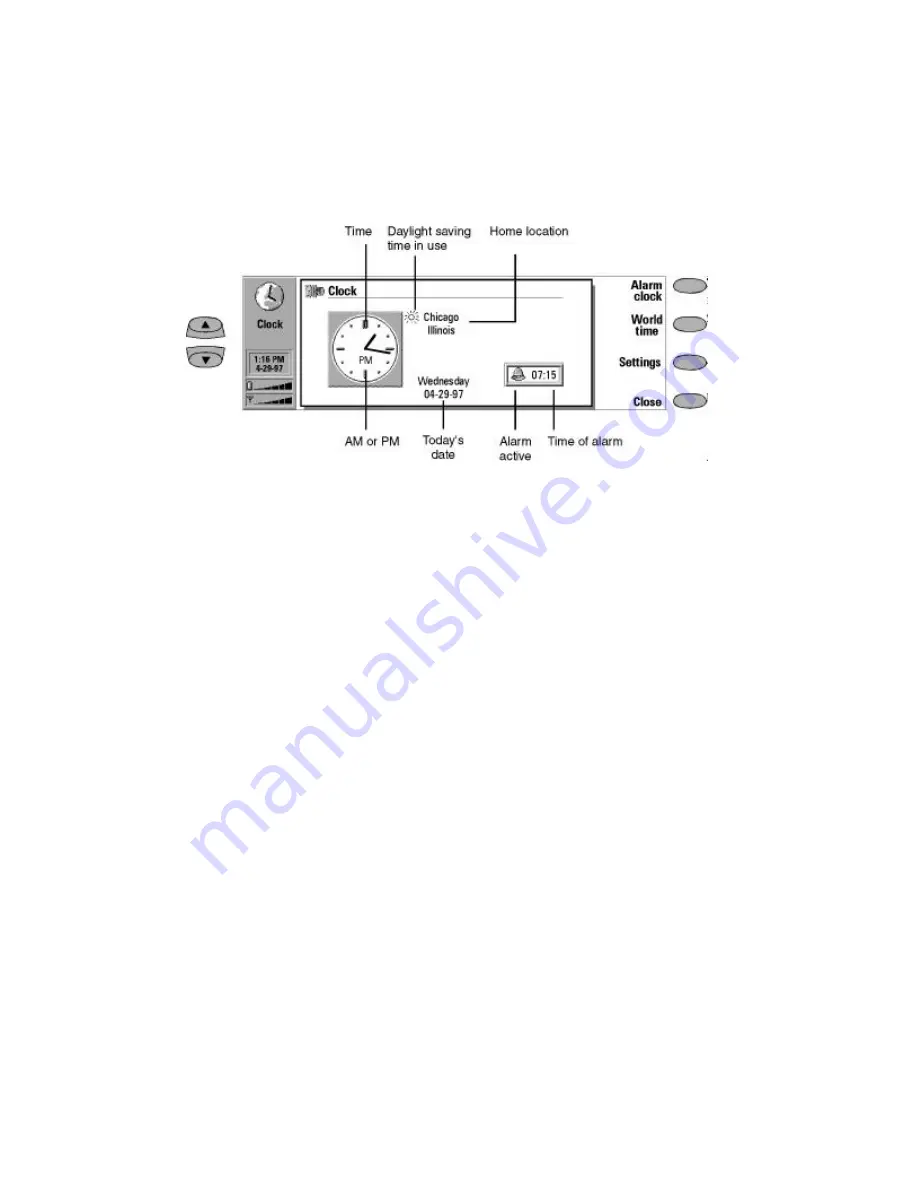
11-4
Clock
There can only be one active alarm. If an alarm
is already active, the command names are differ-
ent. A counter on the lower right side of the
screen shows how much time remains to the
time of the alarm.
•
Press
Change alarm time
if you want to
readjust the time of the alarm.
‚
Press
Delete alarm
to cancel the alarm.
World time
World time (Figure 11-3) is activated with the
World time
command in the Clock main view
(see Figure 11-2).
The Home box shows the name of the currently
selected home location, time, date and whether
daylight saving time is in use.
The Destination box shows the same information
for the currently selected destination, as well as
the area code or international call prefixes needed
to make a call from the home location to the
destination.
The world map shows the currently selected des-
tination in the world map in cross hairs.
To select the destination:
Press
Set destination
, and select a city from
the list. You can also type the first letter of
the city to move the cursor to the first city
name beginning with that letter.
Editing the cities database
Press
Location
in the world time view to open a
view of the Cities list.
To make changes to existing city cards, press
Edit city
. The city information is presented in
the form of a data card. The city data card con-
tains the following fields:
City — The name shown in the Cities list.
Can be entered manually.
Country/State — The name of the country or
state associated with the city.
Area code — The area code required when
calling the city. The area code can be entered
with or without a long distance (+1) prefix.
Only numbers can be entered.
GMT offset — Indicates by how much the lo-
cal time differs from the Greenwich Mean
Time (London time). Select a value for the
offset from a list. The offset can range from –
12 to +12 hours.
New York (Eastern)= GMT-5
Chicago (Central) = GMT-6
Salt Lake City (Mountain) = GMT-7
San Francisco (Pacific)= GMT-8
Hawaii = GMT-10
Set position — Opens a world map view
where you can determine the position of a
city by moving the cross hairs with the arrow
keys. When the city is where you want it to
appear, press
OK
.
Figure 11-2: Clock


































