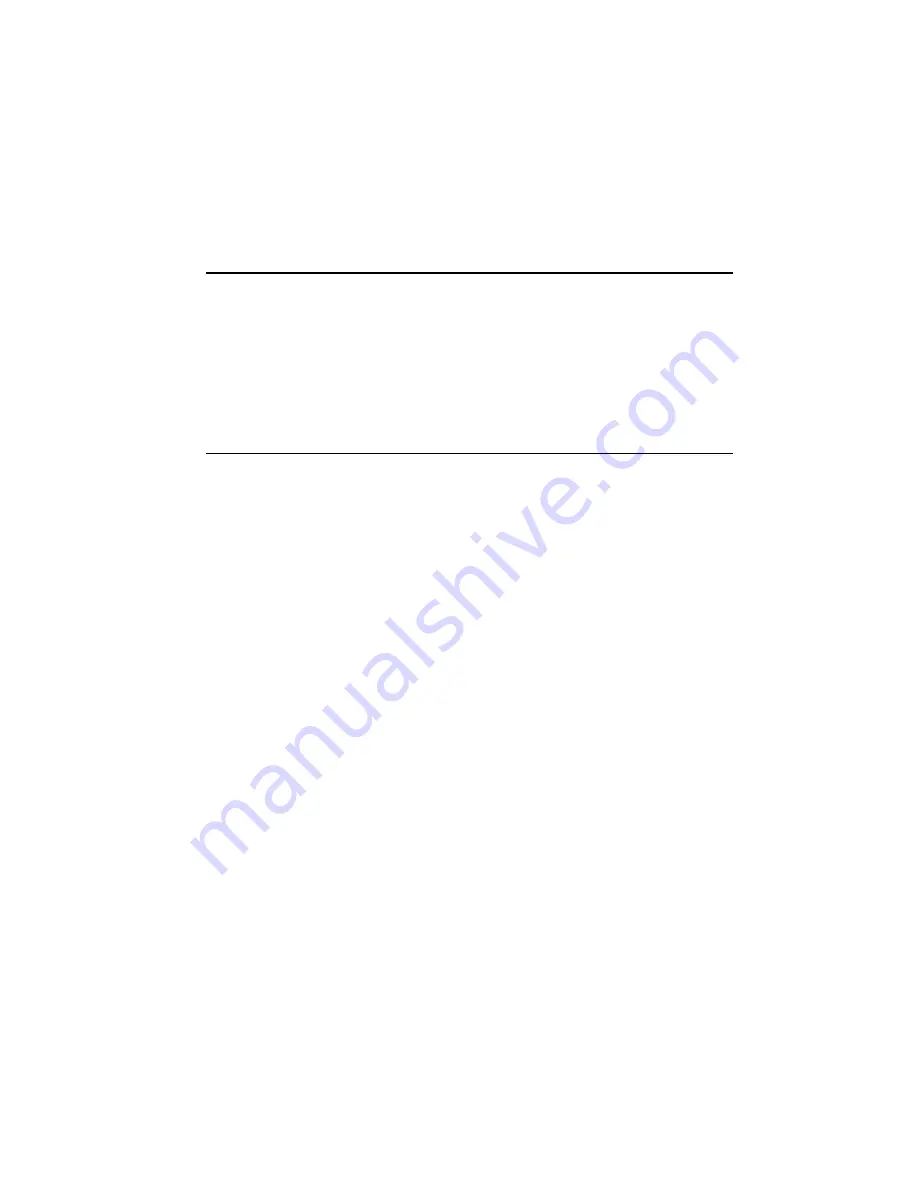
Chapter 7 - Internet
7-11
World Wide Web
To connect to the World Wide Web, you need:
• Your SIM card activated for data service
• An account with an Internet service provider.
To open the World Wide Web (WWW) application:
¿
Go to the Internet application main view.
¡
Select WWW and press
Select
.
To exit the WWW application, press
Hang up
in
the WWW main view (the Hotlist). This will end
the data call and close the WWW application.
WWW settings
To see the WWW settings, press the
Settings
command button in the WWW main view. To
change the setting, select it and press
Change
.
Internet access point— Contains your current In-
ternet settings. Although the Proxy settings may
be left blank, an Internet access point must be
defined before you can make an Internet con-
nection (see ”Internet settings” on page 7-3).
Changing the Internet access point sets the de-
fault for subsequent connections.
Internet access — To change the Internet
access point, highlight Internet access and
press
Change
. Choose from among the access
points you have defined in the Internet set-
tings (see ”Internet settings” on page 7-3) by
highlighting it and pressing
OK
, then
Close
.
This will set your default WWW Internet ac-
cess point.
Proxy settings allow you to use a proxy (a
brief description of the proxy is included in
”Internet glossary” on page 7-2). The HTTP
proxy server name and HTTP port must be
defined before using the proxy.
HTTP proxy – The hostname of the HTTP
proxy server.
Proxy port – The port number that the
proxy server uses.
No proxy for – You may define domains for
which the proxy must not be used. Domain
names are delimited by commas (for exam-
ple, nokia.com, cal.edu). You may specify
the domains as accurately as you wish.
Autodisconnect time — 2 min, 3 min (default), 5
min, Maximum. Determines the length of time the
communicator will be connected to the WWW in
an idle state before automatically disconnecting.
Show e-mail address — Yes (default) / No. Show
e-mail address includes your e-mail address
with the
Retrieve
request when retrieving a
WWW page. The e-mail address is defined in the
E-mail application settings.
Autoload images — Yes / No (default). If the
autoload images option is Yes, inline (JPG or GIF)
images on the WWW page are downloaded
automatically. When the setting is No, WWW
pages are downloaded without the images and
shown much faster.
Clear cache and history — Yes (default) / No.
Most recently downloaded WWW pages are kept
in the communicator’s temporary memory,
called the cache. If Clear cache and history is set
to Yes, the WWW cache, history list and cookie
file (see below) are automatically emptied after
you exit the WWW application. If Clear cache
and history is set to No, the cache stores as
much information as possible. When you restart
the WWW application, the most recently stored
information can be retrieved from the cache and
history list without making a new data call.






























