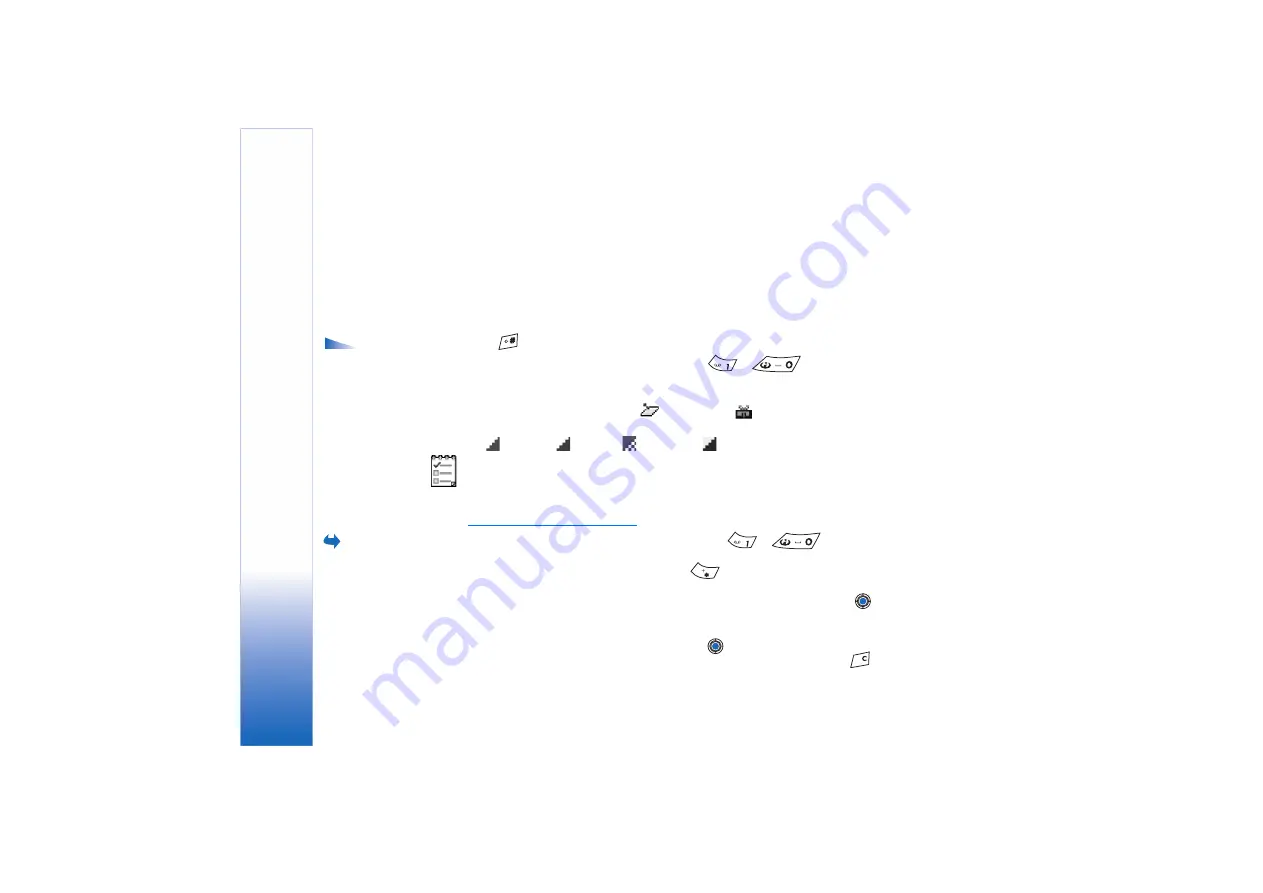
Copyright © 2004 Nokia. All rights reserved.
Personal information
32
calendar online.
None
- The calendar entry will not be copied when you synchronise
your calendar.
4
To save the entry, press
Done
.
If you are editing or deleting a repeated entry, choose how you want the changes to take
effect:
All occurrences
- all repeated entries are changed /
This entry only
- only the current
entry will be changed.
Calendar views
Options in the
different calendar views:
Open
,
New entry
,
Week
view
/
Month view
,
Delete
,
Go to date
,
Send
,
Settings
,
Help
, and
Exit
.
Press
in the Month, Week, or Day views to automatically highlight today’s date.
To write a calendar entry, press any number key (
-
) in any calendar view.
A Meeting entry is opened and the characters you keyed in are added to the
Subject
field.
• To go to a certain date, select
Options
→
Go to date
. Write the date and press
OK
.
•
Icons
in Day and Week views:
-
Memo
, and
-
Anniversary
.
•
Synchronisation icons
in Month view:
-
Private
,
-
Public
,
-
None
, and
- the day has more than one entry.
To-do
In To-do you can keep a list of tasks that you need to do. The To-do list uses shared memory.
See “Shared memory” on page 14.
Go to
Menu
→
To-do
.
1
To start to write a to-do note, press any digitkey (
-
). The editor opens
and the cursor blinks after the letters you have keyed in.
2
Write the task in the
Subject
field. Press
to add special characters.
•
To set the due date for the task, scroll to the
Due date
field and key in a date.
•
To set a priority for the to-do note, scroll to the
Priority
field and press
.
3
To save the to-do note, press
Done
. If you remove all characters and press
Done
, the
note will be deleted, even if you edit a previously saved note.
•
To open a to-do note
, scroll to it and press
.
•
To delete a to-do note
, scroll to it and select
Options
→
Delete
or press
.
Summary of Contents for 7610 - Smartphone 8 MB
Page 1: ......
















































