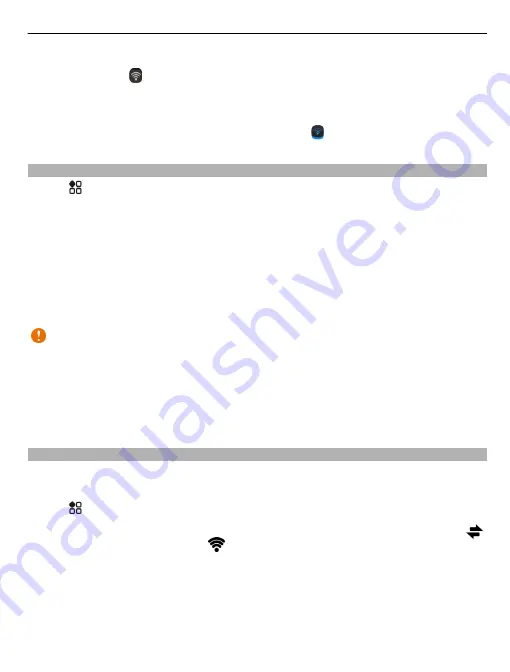
1 To open the status menu, swipe down from the top of the screen. If Wi-Fi is not
shown, select .
2 Select
Wi-Fi
and the connection you want to use.
Close the Wi-Fi connection
Swipe down from the top of the screen, then select .
VPN connections
Select
>
Settings
and
Connectivity
>
VPN
.
You need a virtual private network (VPN) connection to, for example, browse your
company intranet or access your work mail remotely.
VPN policies define how data is encrypted and how your company authenticates your
phone. To configure the VPN client, certificates, and policies, contact your company's
IT department. After installing a policy, a VPN connection method is automatically
added to an intranet destination.
For more info, search for mobile VPN at www.nokia.com/support.
Important:
The existence of a certificate considerably reduces risks involved in
remote connections and software installation. To benefit from increased security,
certificates must be used correctly, and they must be correct, authentic, or trusted.
Certificates have a restricted lifetime. If they have expired or are invalid, check that
the current date and time in your device are correct.
Before modifying any certificate settings, you must trust the owner of the certificate
and that the certificate does belong to the listed owner.
Close a network connection
If several apps are using an internet connection, you can use the Connection manager
app to close some or all network connections.
Select
>
Settings
and
Connectivity
>
Connection manager
.
In the active data connections view, you can see your current network connections.
is a mobile data connection, and
is a Wi-Fi connection.
Select and hold the connection, then select
Disconnect
.
View details for a connection
Select the connection.
Details, such as the amount of transferred data and connection duration, are shown.
Connectivity 121
















































