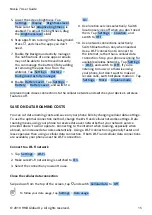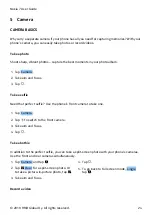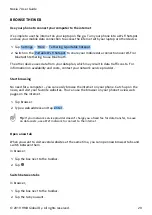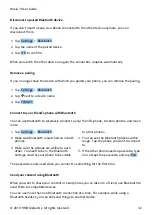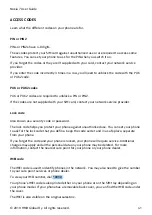Nokia 7 User Guide
1. To switch to Video recording mode, swipe
to the left.
2. Tap
�
.
3. Tap
�
Slow Motion .
4. Tap
�
Slow Motion to start recording.
5. To stop recording, tap
�
.
Take high quality photos
In the Camera app, tap
�
>
�
Settings > Resolution and set the resolution that you want to
use.
SAVE YOUR PHOTOS AND VIDEOS TO A MEMORY CARD
If there is a memory card in your phone and your phone memory is filling up, save the photos
you take and videos you record to the memory card.
Tip:
For the best video quality, record videos to your phone memory. If you record videos to
the memory card, it is recommended that the microSD card you use is a fast 4‑128 GB card
from a well-known manufacturer.
Change the location of saved photos and videos
1. Tap Camera .
2. Tap
�
>
�
Settings > Data storage .
YOUR PHOTOS AND VIDEOS
View photos and videos on your phone
Want to relive those important moments? View the photos and videos on your phone.
Tap Gallery .
Copy your photos and videos to your computer
Do you want to view your photos or videos on a larger screen? Move them to your computer.
You can use your computer’s file manager to copy or move your photos and videos to the
computer.
Connect your phone to the computer with a compatible USB cable. To set the USB connection
type, open the notification panel, and tap the USB notification.
© 2019 HMD Global Oy. All rights reserved.
26