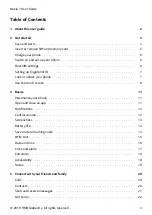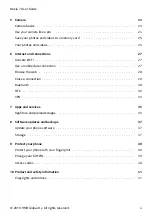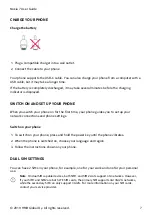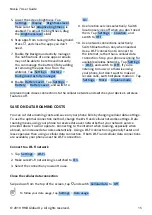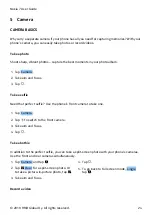Nokia 7 User Guide
NOTIFICATIONS
Stay in touch with what‘s happening on your phone with notifications.
Use the notification panel
When you receive new notifications, such as messages or missed calls, indicator icons appear
on the status bar at the top of the screen. To see more information about the notifications,
drag the status bar down. To close the view, swipe up on the screen.
To open the notification panel, drag the status bar down. To close the notification panel, swipe
up on the screen.
To change the notification settings of an app, tap Settings > Notifications and tap the app
name to open the app settings.
Use the quick setting icons
To activate certain features, tap the quick settings icons on the notification panel. To see more
icons, drag the menu down.
To rearrange the icons, tap
�
, tap and hold an icon, and then drag it to another location.
CONTROL VOLUME
Change the volume
If you have trouble hearing your phone ringing in noisy environments or calls are too loud, you
can change the volume to your liking by using the volume keys on the side of your phone.
© 2019 HMD Global Oy. All rights reserved.
13