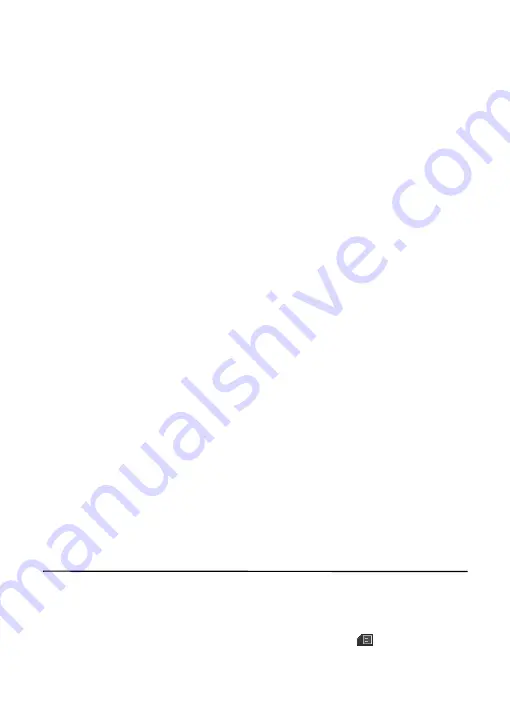
32
Stop at the desired folder and the first page of that folder loads automatically.
When folder content is loaded, it is not updated again until you select
Options
>
Refresh folder.
To view an e-mail, select the e-mail. When you highlight a particular e-mail, you
see an expanded view with more details about the e-mail.
■
Create and send
1. To start creating an e-mail from the inbox view, select
Options
>
Compose New.
2. Enter the recipient’s e-mail address, a subject, and the e-mail message.
3. Select
Send
.
■
Reply and forward
1. When viewing an e-mail, select
Options
and then an action. The e-mail view
loads with the appropriate fields completed.
2. Enter the remaining information.
3. Select
Send
to send the e-mail.
■
Delete
To delete an e-mail from the inbox view, select
Options
>
Delete
. To mark multiple
e-mail to be deleted, select
Options
> Mark for deletion. To delete marked e-mail,
select
Options
>
Delete marked
.
To delete an e-mail you are viewing, select
Delete
.
■
E-mail alerts
To set e-mail alerts on or off from the inbox view, select
Options
> E-mail Alerts.
If e-mail alerts are enabled, you get notifications of new e-mails. This setting only
applies to the current e-mail account, and does not affect the notification
settings of other e-mail accounts.
13. Address Book
In the address book, you can store and manage contact information, such as
names, phone numbers, and addresses. You can save names and numbers in the
phone memory, the SIM card memory, or in a combination of the two. Names and
numbers saved on the SIM card memory, are indicated with
.






























