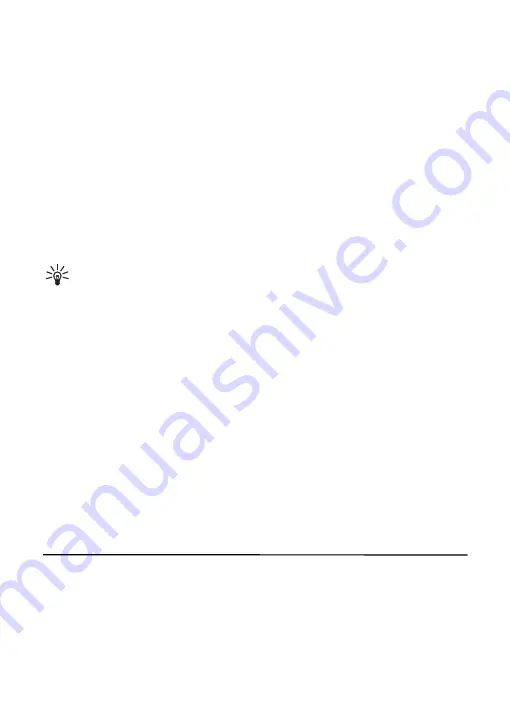
23
■
Traditional text input
To set traditional text input, select
Options
>
Prediction options
>
Status
>
Off
.
Press a number key,
1
-
9
, repeatedly until the desired character is displayed. Not
all characters available under a number key are printed on the key. The characters
available depend on the selected language.
If the next letter you want is located on the same key as the present one, wait
until the cursor is displayed.
The most common punctuation marks and special characters are available under
the
1
key. For more characters, press
*
.
■
Predictive text input
To set predictive text input while entering a message, select
Options
>
Prediction options
>
Status
>
On
.
Tip:
To quickly switch to number mode when entering text, press
#
twice,
or select and hold
Options
.
1. Start entering a word using the
2
-
9
keys. Press each key once for each letter.
The entered letters are displayed underlined.
To insert a special character, press and hold
*
, or select
Options
>
Insert symbol
. Scroll to a character, and select
Insert
.
2. When you finish entering the word and it is correct, to confirm it, press
0
to
add space.
If the word is not correct, press
*
repeatedly.
To insert a number, press
*
until the number appears.
To insert a period, press 1. To insert other characters, press *.
If the word does not appear, you can add it to the dictionary. First, select
Spell
.
Complete the word (traditional text input is used), and select
Save
.
7. Messaging
You can read, create, send, and save your text, multimedia, and audio messages.
Some types of messages may not be supported by your network provider.
When sending messages, your phone may display the words
Message sent
. This is
an indication that the message has been sent by your device to the message
center number programmed into your device. This is not an indication that the






























