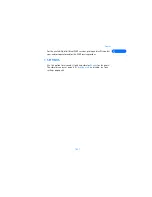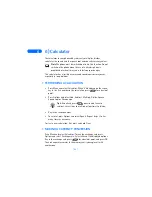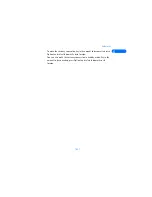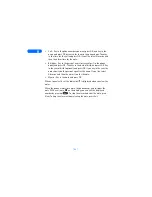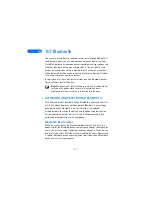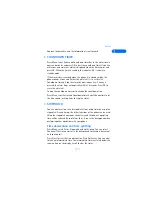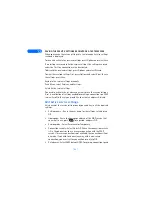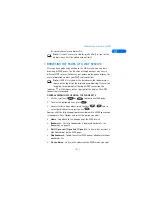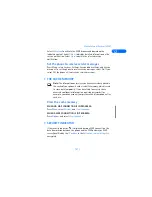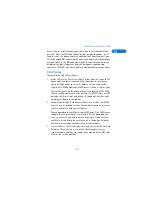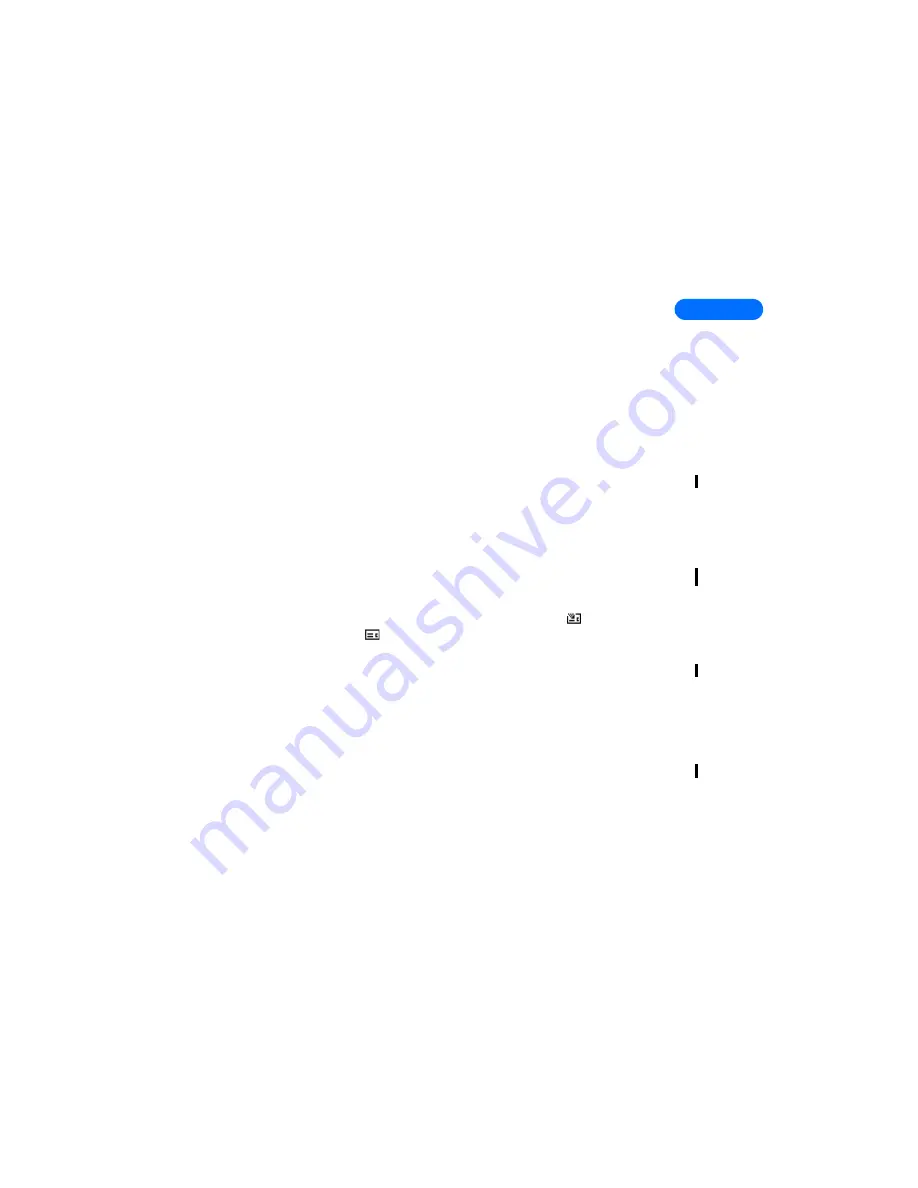
[ 75 ]
Extras
11
When you try to access wallet for the first time, you need to create your
own wallet code at the prompt Create wallet code:. Key in and accept the
wallet code, which can be 4-10 characters long and confirm it at the
prompt Verify wallet code: If the verification succeeds, the phone displays
Wallet code created. Note that there is no limit to the number of times
you can key in the code verification. If you key in a wrong wallet code
several times, the wallet application is blocked for five minutes.
If you want to reset the content of the wallet and the wallet code, key in
*#3925538# in idle mode. You need to enter the phones security code
before the contents and the wallet code are erased. Note that all the
wallet contents will be erased.
Press Menu, select Extras, and Wallet. The phone displays Enter wallet
code: After you have keyed in the correct code and confirmed it, you can
select Cards, Personal notes or Settings
• STORING PERSONAL CARD INFORMATION
Press Menu, select Extras, Wallet and Cards to view the list of cards. There
are two kinds of cards: Editable cards indicated with
and OTA cards
indicated with
. The maximum amount of cards is five. To view or edit
card details, select one of the cards and press Select for some of the
following options:
•
Card info
to keep track of, for example, card name, type, number and
expiry date.
•
Account info
to store user name and password.
•
Shipping info
to store your information, for example your name and
address.
•
Billing info
to store credit card information about cards where billing
goes to a different address than your own, for example company
credit cards.
•
Receipt info
to store phone numbers and e-mail addresses.
•
Copy card
to make a copy of an existing card in the wallet.
Summary of Contents for 6330
Page 1: ...Nokia 6330 User Guide ...
Page 15: ... 7 Review the basics ...