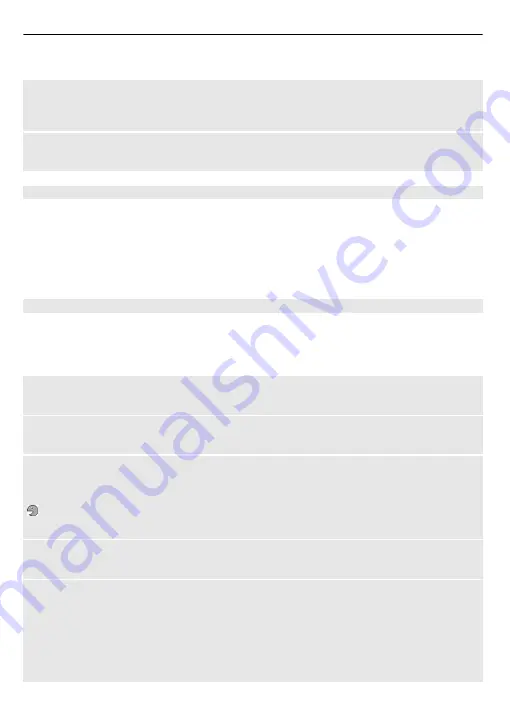
Select
Menu
>
Settings
and
My shortcuts
.
Set shortcuts to features or applications
Select
Navigation key
, a scroll direction,
Change
, and a feature or application from the
list.
Set the scroll direction used to activate the enhanced home screen
Select
Home screen key
and the desired option.
Assign dialling shortcuts
Create shortcuts by assigning phone numbers to the number keys 2-9.
1 Select
Menu
>
Contacts
>
Speed dials
, and scroll to a number key.
2 Select
Assign
, or, if a number has already been assigned to the key, select
Options
>
Change
.
3 Enter a number or search for a contact.
Voice commands
You can use voice commands to make phone calls, launch applications, and activate
profiles. Voice commands are language-dependent.
Select
Menu
>
Settings
and
Phone
.
Set the language
Select
Language settings
>
Phone language
and the language.
Train voice recognition to your voice
Select
Voice recognition
>
Voice training
.
Activate a voice command for a function
Select
Menu
>
Settings
>
Phone
>
Voice recognition
>
Voice commands
, a feature,
and the function.
indicates that the voice command is activated. If the icon is not displayed, select
Add
.
Play an activated voice command
Select
Play
.
Use voice commands
In the home screen, press and hold the right selection key. A short tone sounds, and
Speak after the tone
is displayed.
Say the command. If the voice recognition is successful, a list of proposed matches is
displayed. The device plays the voice command of the first match on the list. If it is not
the correct command, scroll to another entry.
22 Make it your device














































