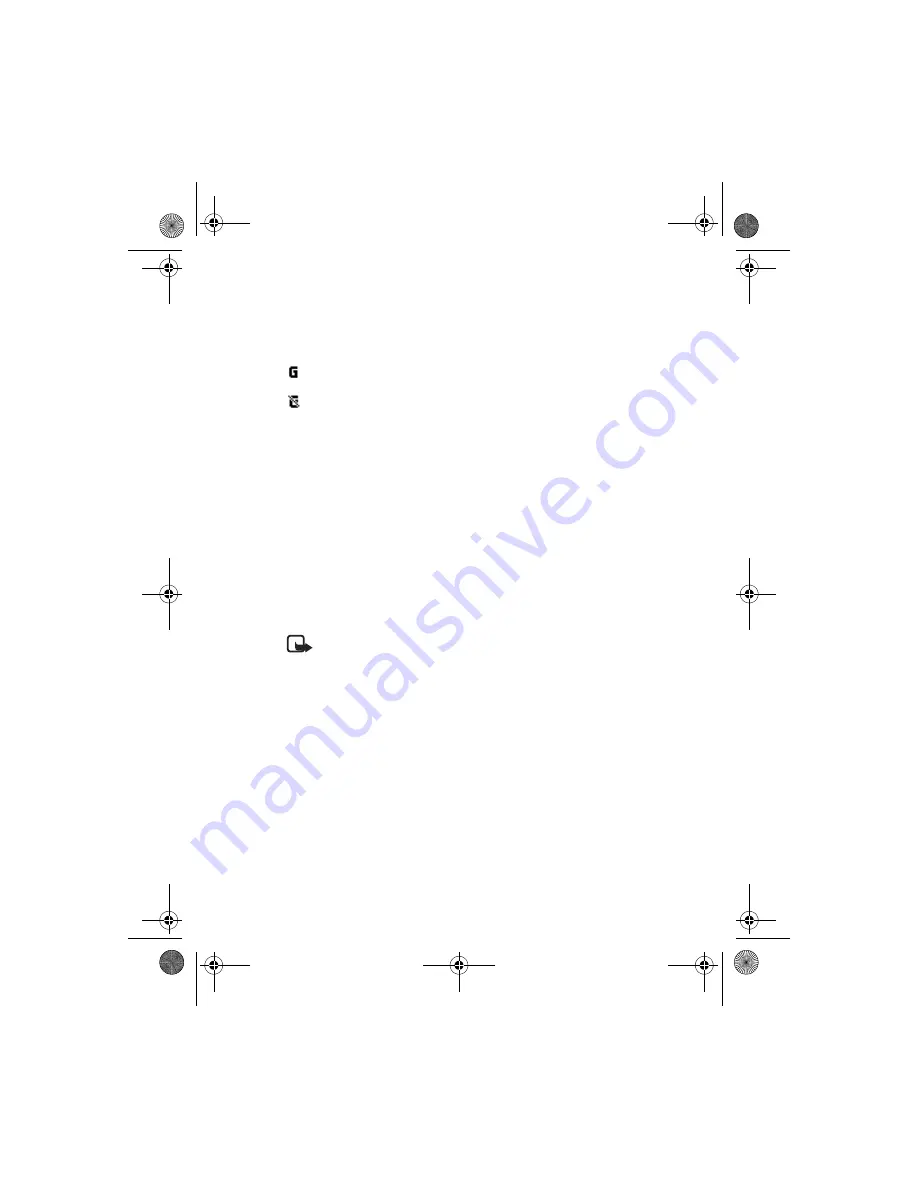
Nokia
6230
User Guide
99
Copyright © 2004 Nokia
Settings
GPRS ICONS
The following icons appear in the upper left corner of the screen to show you the
status of your GPRS connection.
Data communication applications
For information on using a data communication application, refer to the
documentation provided with the application.
If you use an IR connection, activate the IR connection in your phone by selecting
Settings > Connectivity > Infrared
from the menus. Also, make sure that the
connection is active in your PC.
For better performance during an IR connection, place the phone on a stationary
surface. Do not move the phone while the IR connection is active.
If you use the DKU-2 data cable:
1
Connect the cable to the USB port on your computer and to the Pop-Port™
connector on your phone.
2
Start using the data communications application on the computer.
Note:
Making or answering phone calls during a computer connection is
not recommended as it might disrupt the operation.
• CALL SETTINGS
Automatic volume control
Automatic volume control automatically adjusts the phone earpiece volume
according to the noise level in your environment and the volume of the speaker on
the other end of the call. For example, if you are in a noisy environment, the volume
is increased. If the person to whom you are speaking is speaking loudly, the volume
is decreased.
Automatic volume control is not available if you are using a headset or other
accessory.
Indicates an active GPRS connection, for example, when you are using
the browser.
Indicates that the GPRS connection has been interrupted by a voice call
or text message.
6230.ENv1a_9310059.book Page 99 Monday, March 22, 2004 11:54 AM






























