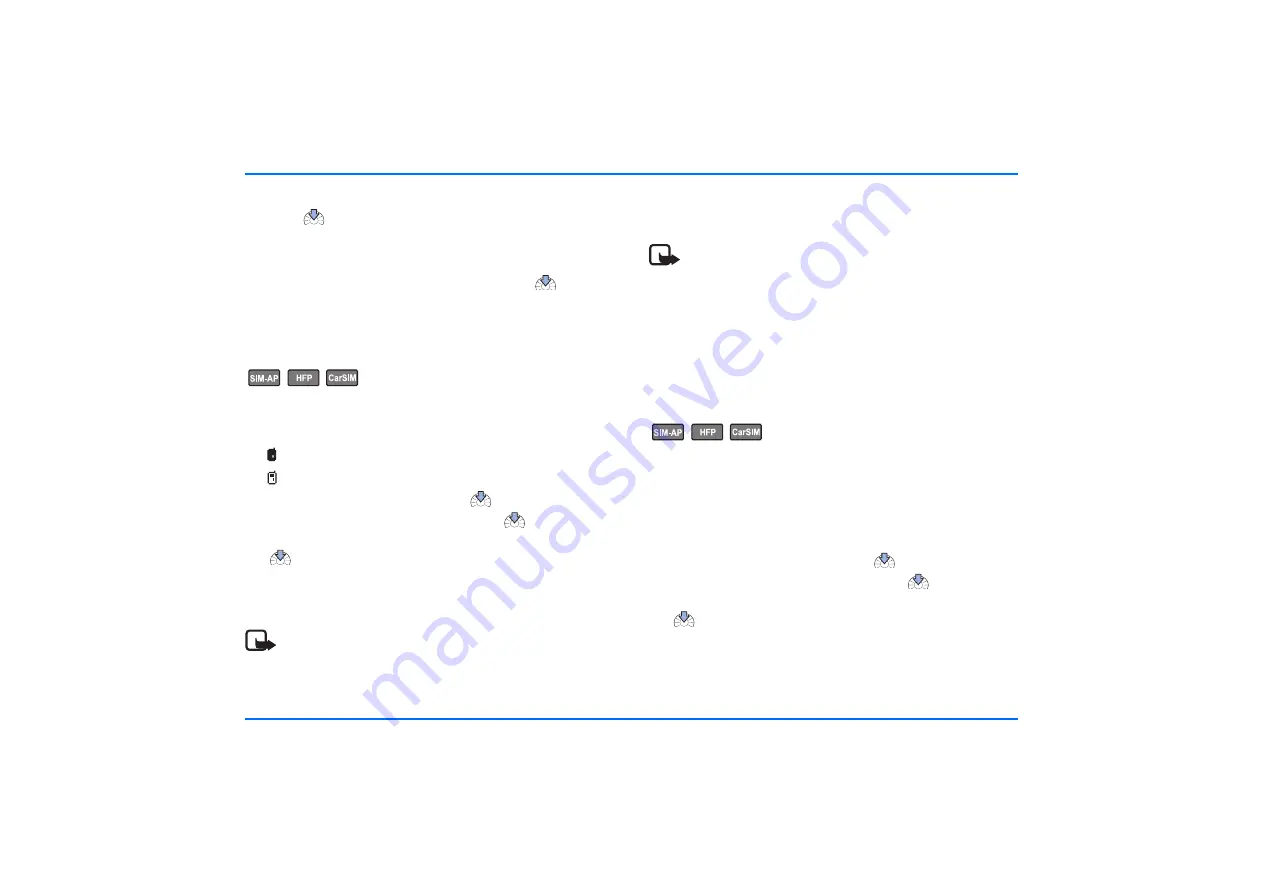
User data
66
Car SIM card
X
Press
to copy the contacts from the car SIM card
inserted in the radio unit to the car kit memory.
Search for devices that support Bluetooth technology
X
Scroll to
Search for Bluetooth devs.
, and press
to select
it if you wish to carry out the download from a device that
is not paired with the car kit.
Select a user profile
You may save two user profiles in your car kit to be used as
desired. The currently active profile is displayed at all times
using two indicators:
User 1
User 2
X
With the display in standby, press
to access the menu.
X
Scroll to the
User data
menu, and press
to open it.
X
Scroll to
Change to user 1
or
Change to user 2
, and press
to select the desired option.
X
The user profile selected is activated.
You may be prompted to enter the PIN code of the SIM card.
Note
To change whether the PIN code of the remote SIM card
is to be saved at any time desired, select the menu item
Usage mode
. For further information, see “Select a usage
Note
If you change the PIN code of the remote SIM card in the
mobile phone at a later time, the wrong PIN code of the
remote SIM card is used the next time you switch on the
car kit if this option is activated. You are prompted by
the car kit to enter the changed PIN code. Please note
that you may only repeat this twice before the SIM card
is blocked.
User settings
This feature lets you make the desired settings for the active
user profile and the contacts to be downloaded using Bluetooth
wireless technology. A user profile is personalized as soon as
you make the desired settings for the user. You may assign any
usage mode desired: car SIM mode, SIM access mode, or a
paired mobile phone in hands-free mode.
X
With the display in standby, press
to access the menu.
X
Scroll to the
User data
menu, and press
to open it.
X
Scroll to
Settings for user 1
or
Settings for user 2
, and press
to select the desired item.
















































