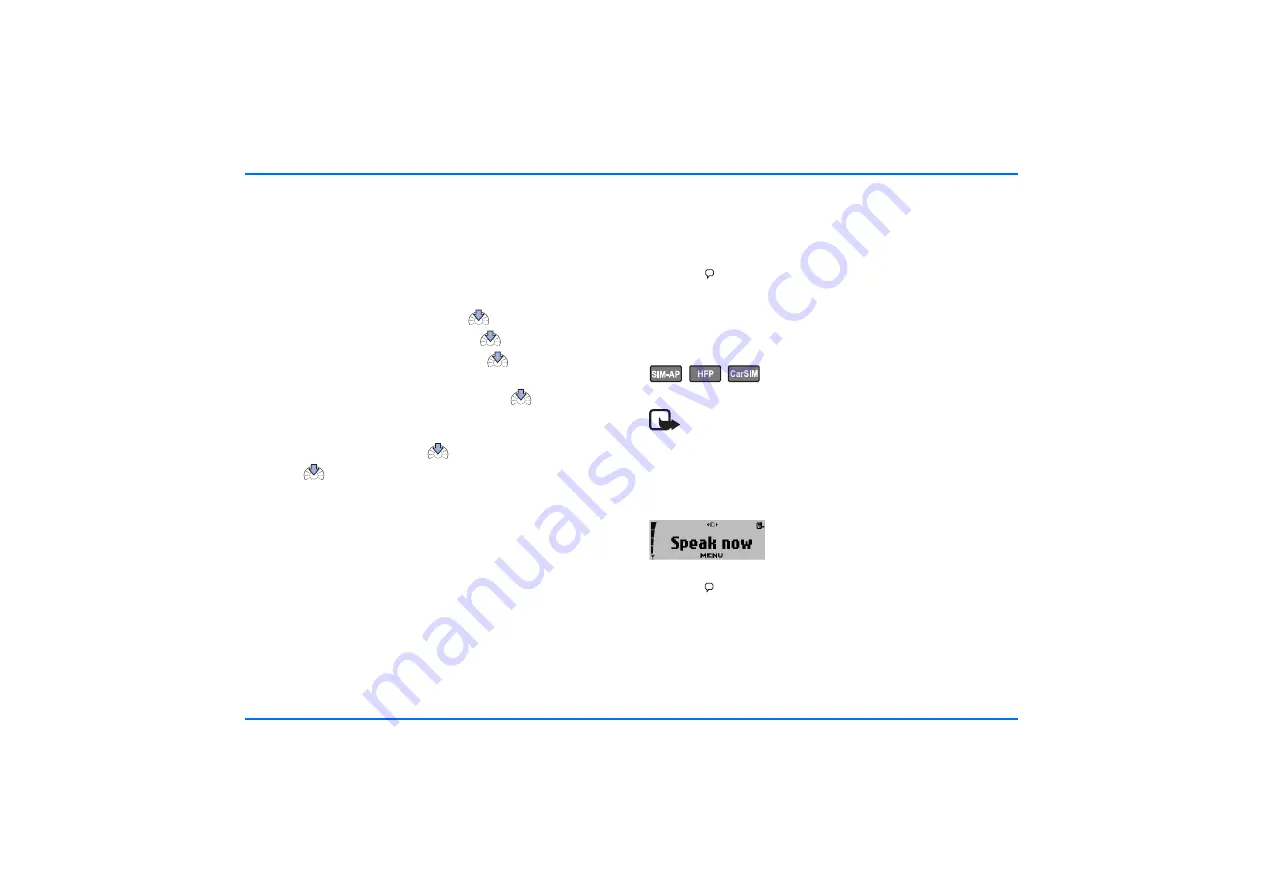
Voice tags
57
information, see “Search for devices that support Bluetooth
technology” on page 66.
Record voice commands
This option allows you to record a voice command (one or more
words acting as a spoken command) and assign it to a function
in the list of voice commands.
X
With the display in standby, press
to access the menu.
X
Scroll to the
Voice
menu, and press
to open it.
X
Scroll to
Voice commands
, and press
to select this
item.
X
Scroll to
New voice command
, and press
to view the
list.
X
Scroll to the desired function for which you wish to record a
voice command, and press
to select it.
X
Press
again and you are prompted to speak the voice
tag you have selected for this entry.
X
Follow the instructions on the display.
The voice command list includes the phone functions listed for
voice commands. Each function on the list can be checked and
edited using the options below:
y
Play voice commands
This option plays back the voice command as recorded.
y
Change
You can record a new voice command for a selected entry,
replacing the existing one.
y
Delete voice command?
This option erases a voice command and makes room in the
memory for a new one.
You can use a shortcut to access the list of voice commands
direct from the standby display:
X
Press , and scroll left.
X
You can now view the list of
Voice commands
.
X
Follow the instructions on the display.
Execute a voice command
Note
When an application using the GPRS connection sends
or receives data, you cannot execute a voice command.
To do so, you must first end the application using the
GPRS connection.
To execute a voice command:
X
Press .
Speak now
is displayed.
X
Say the voice command loudly and clearly.
Your car kit plays back the voice command and automatically
performs the function assigned to it 1.5 seconds later.






























