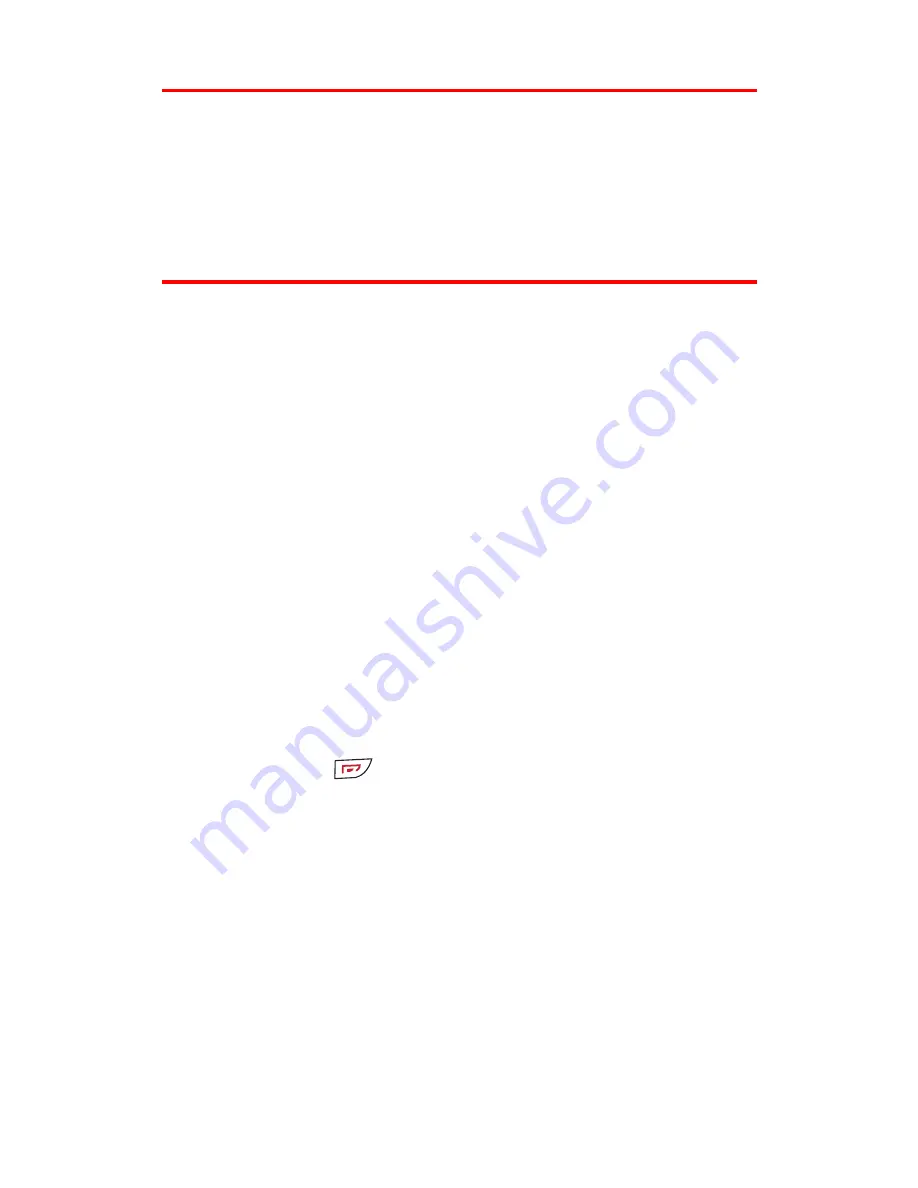
Section 2E: Navigating Through Menus
60
Menu Navigation
The navigation key on your Sprint PCS Voice Phone allows you to
scroll through menus quickly and easily. The scroll bar at the right of
the menu keeps track of your position in the menu at all times.
To navigate through a menu, simply press the navigation key up or down.
Menu Structure
Selecting Menu Items
As you navigate through a menu, the options are displayed on your
screen. Select an option by scrolling to it and pressing
Select
.
For example, if you want to view your last incoming call:
1.
From the standby mode, press
Menu
, scroll to
Call logs
, and
press
Select
.
2.
Press the up or down navigation key to display
Incoming calls
,
and press
Select
. (Received calls are displayed on the screen in
the order they were received, with the most recent being at
the top of the list.)
Backing Up Within a Menu
To go to the previous menu:
䊳
Press
Back
.
To return to the standby mode:
䊳
Press
Exit
or
.
















































