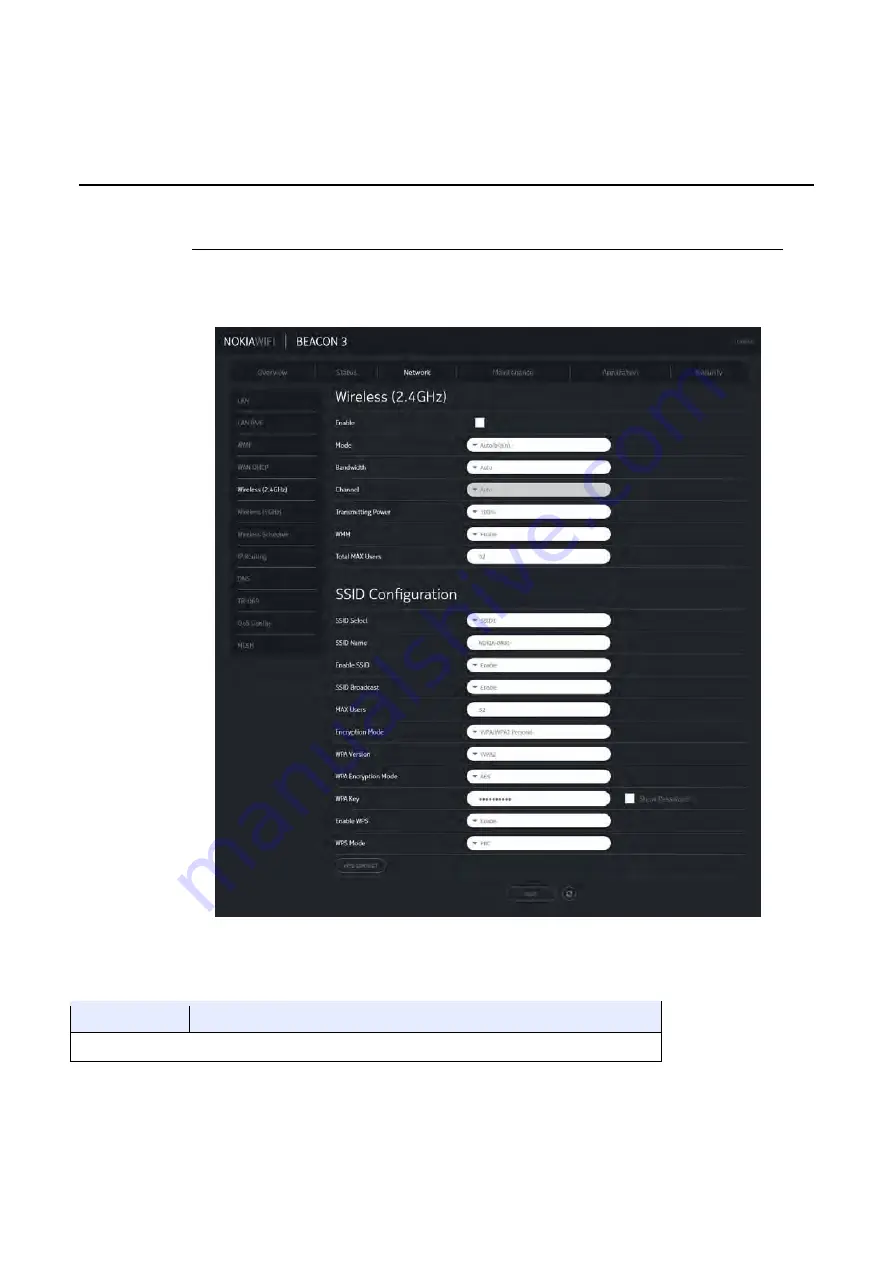
Nokia WiFi Beacon 6 Product Guide
Configure a Beacon 6 (HA-0336W-B)
Issue: 01
3FE-47429-AAAA-TCZZA
75
Procedure 17
Wireless 2.4G networking configuration
1
Select Network > Wireless 2.4GHz from the top-level menu in the Ethernet Gateway window, as
shown in Figure
27
.
Figure 27
Wireless 2.4GHz network window
Table
23
describes the fields in the Wireless 2.4GHz network window.
Table 23
Wireless 2.4GHz network parameters
Field
Description
Wireless (2.4GHz)
















































