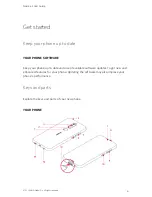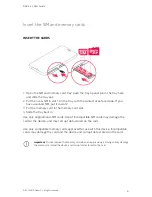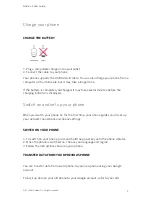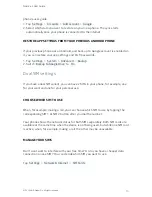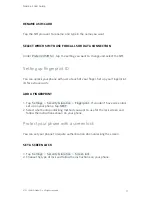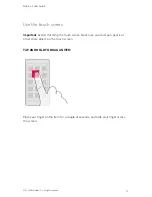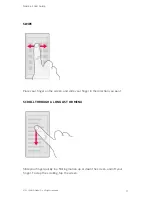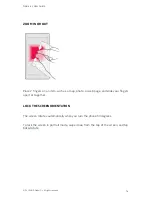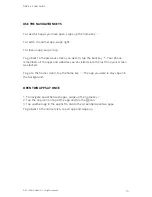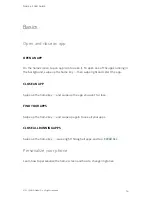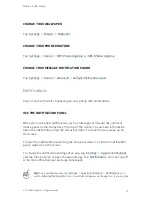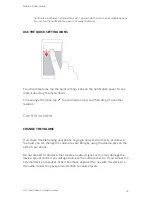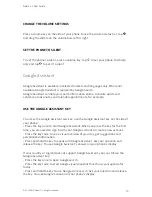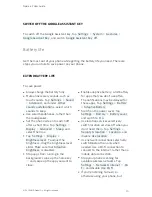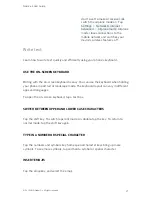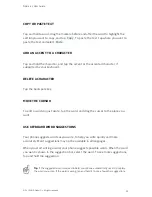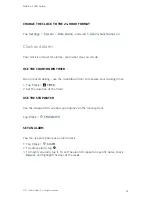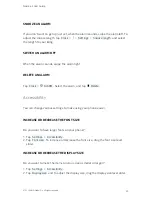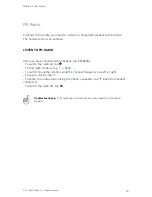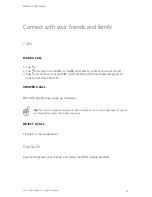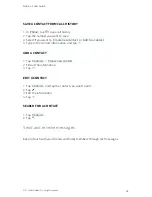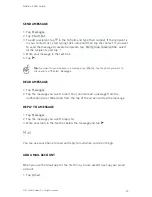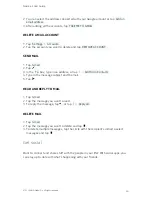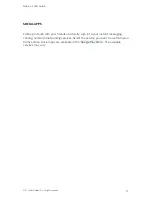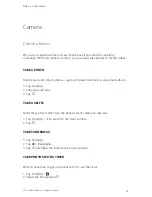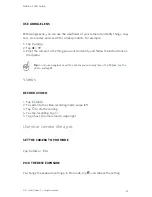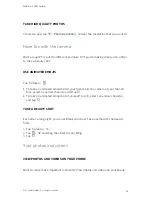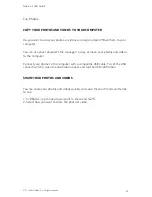SWITCH OFF THE GOOGLE ASSISTANT KEY
To switch off the Google Assistant key, tap Settings > System > Gestures >
Google Assistant Key , and switch Google Assistant Key off.
Battery life
Get the most out of your phone while getting the battery life you need. There are
steps you can take to save power on your phone.
EXTEND BATTERY LIFE
To save power:
Always charge the battery fully.
Mute unnecessary sounds, such as
touch sounds. Tap Settings > Sound
> Advanced , and under Other
sounds and vibrations , select which
sounds to keep.
Use wired headphones, rather than
the loudspeaker.
Set the phone screen to switch off
after a short time. Tap Settings >
Display > Advanced > Sleep and
select the time.
Tap Settings > Display >
Brightness level . To adjust the
brightness, drag the brightness level
slider. Make sure that Adaptive
brightness is disabled.
Stop apps from running in the
background: swipe up the home key
and swipe up the app you want to
close.
Enable adaptive battery. Limit battery
for apps that you don't use often.
The notifications may be delayed for
these apps. Tap Settings > Battery
> Adaptive Battery .
Switch on the power saver: tap
Settings > Battery > Battery saver ,
and switch to On .
Use location services selectively:
switch location services off when you
don’t need them. Tap Settings >
Security & location > Location , and
disable Use location .
Use network connections selectively:
switch Bluetooth on only when
needed. Use a Wi-Fi connection to
connect to the internet, rather than a
mobile data connection.
Stop your phone scanning for
available wireless networks. Tap
Settings > Network & internet > Wi-
Fi , and disable Use Wi-Fi .
If you're listening to music or
otherwise using your phone, but
Nokia 4.2 User Guide
© 2019 HMD Global Oy. All rights reserved.
20