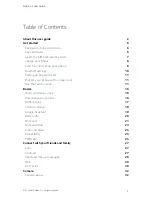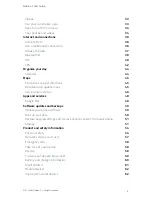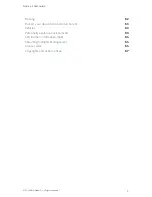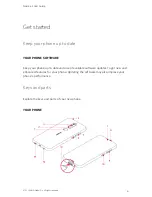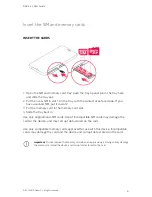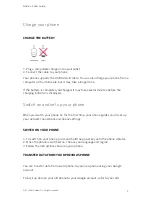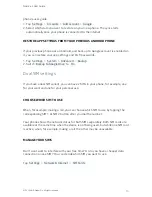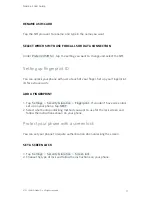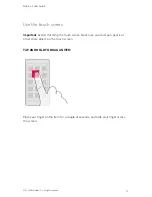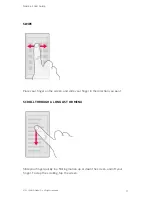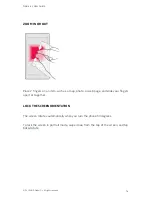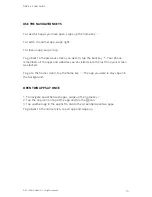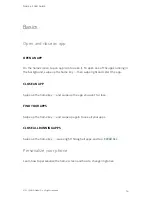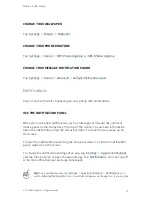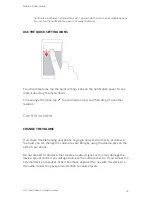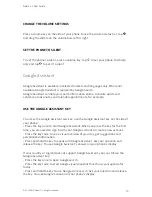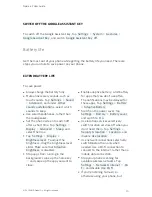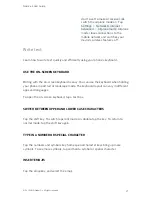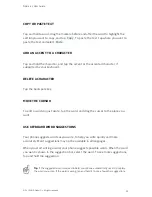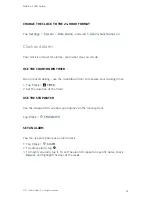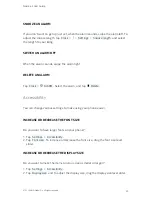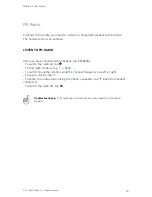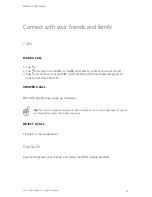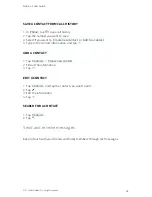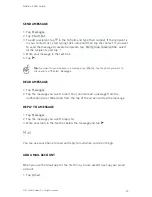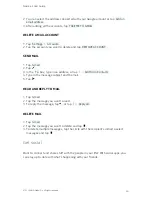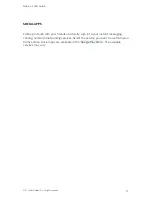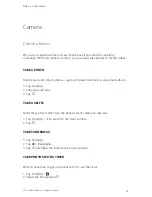CHANGE YOUR WALLPAPER
Tap Settings > Display > Wallpaper .
CHANGE YOUR PHONE RINGTONE
Tap Settings > Sound > SIM1 Phone ringtone or SIM2 Phone ringtone .
CHANGE YOUR MESSAGE NOTIFICATION SOUND
Tap Settings > Sound > Advanced > Default notification sound .
Notifications
Stay in touch with what's happening on your phone with notifications.
USE THE NOTIFICATION PANEL
When you receive new notifications, such as messages or missed calls, indicator
icons appear on the status bar at the top of the screen. To see more information
about the notifications, drag the status bar down. To close the view, swipe up on
the screen.
To open the notification panel, drag the status bar down. To close the notification
panel, swipe up on the screen.
To change the notification settings of an app, tap Settings > Apps & notifications
and tap the app name to open the app settings. Tap Notifications . You can turn off
or on the notifications per each app individually.
Tip:
To see notification dots, tap Settings > Apps & notifications > Notifications and
switch Allow notification dots to on. A small dot will appear on the app icon, if you’ve got a
Nokia 4.2 User Guide
© 2019 HMD Global Oy. All rights reserved.
17