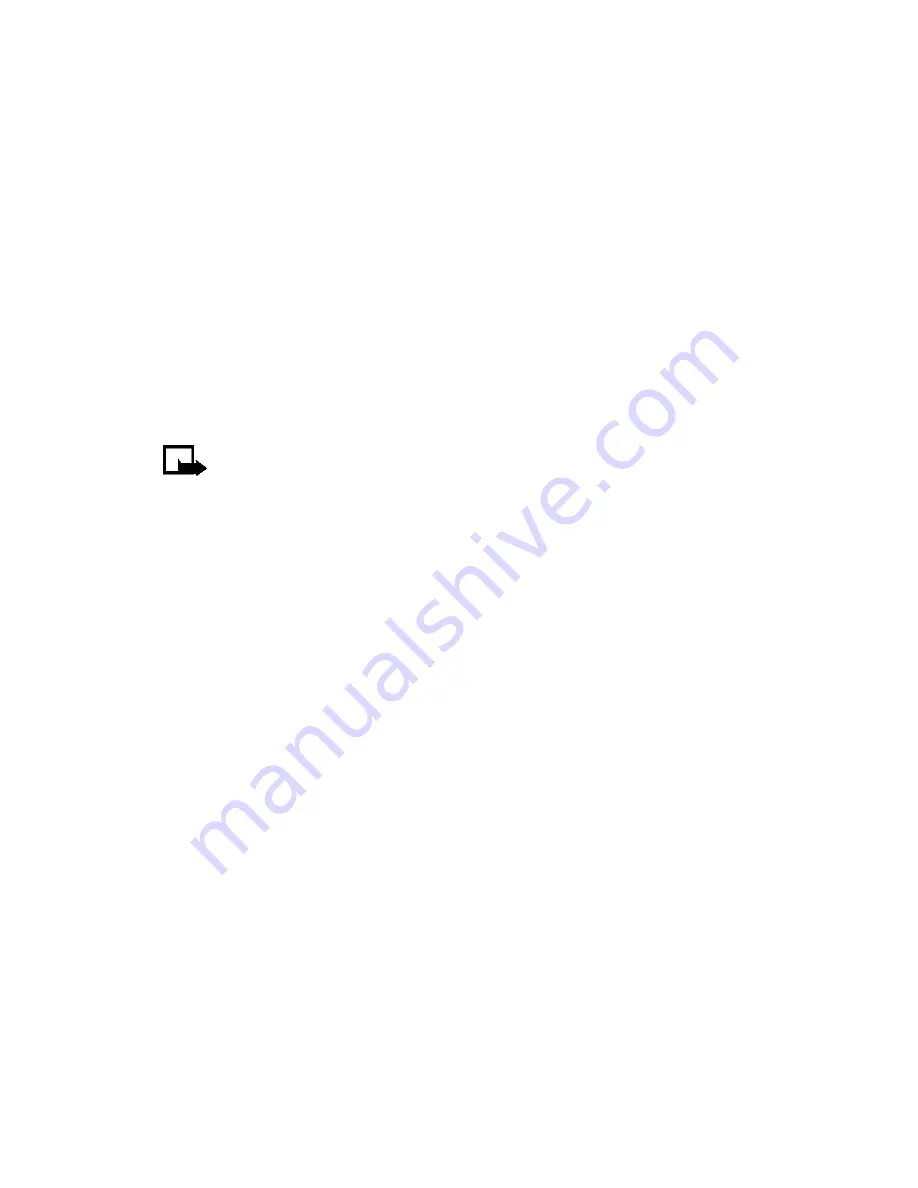
[ 57 ]
Use advanced calling features
• SELECT A PHONE NUMBER
When you first activate your phone, your service provider programs the
phone number and system information into your phone’s memory. The
number assigned to your phone provides service for only one service area.
Your phone can be activated in up to three different service areas, however.
For example, your phone could be activated in Dallas, Toronto, and New
York. Each service area would assign a different phone number or account
to your phone.
You must select a phone number for your home system, and if you travel
outside your home system, you can choose another number. Only one phone
number can be active at a time.
Note:
It might not be necessary to have up to three numbers for
your phone if your service provider has service or roaming agreements
for each area in which you wish to use your phone. Contact your
service provider for details.
Select the phone number
1
Press
Menu
4-7
(
Menu
>
Settings > Own number selection
).
2
Scroll to the phone number you want to use and press
Select
.
The first phone number on this list is the currently selected number.
You need at least one active number to make calls.
• SET TOUCH TONES
Touch tones are sounds that are produced when you press the keys on your
phone’s keypad. Sometimes, touch tones are called DTMF tones.
You can use touch tones for many automated over-the-phone services
such as checking bank balances and airline schedules and using your voice
mailbox. Those features depend on operator’s availability. Touch tones can
be sent only when a call is active.
Summary of Contents for 3360 - Cell Phone - AMPS
Page 1: ......
Page 155: ... 146 ...
Page 159: ... 150 ...
Page 172: ... 163 NOTES ...
Page 173: ... 164 NOTES ...
Page 174: ... 165 NOTES ...
Page 175: ... 166 NOTES ...
Page 176: ... 167 NOTES ...
Page 178: ......
















































